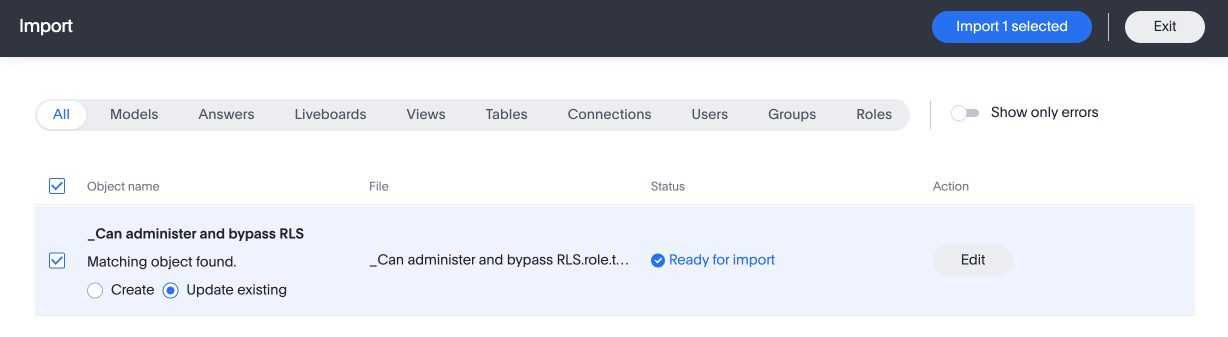Managing groups in a multi-tenant environment
Depending on whether you are a cluster administrator or an Org administrator, you have different levels of administrator access. Cluster administrators can see and manage user groups in any Org; Org administrators can only see and manage user groups in the Org(s) for which they are admins.
Manage groups
Before people can sign in and use ThoughtSpot, you need to create a username, a password, and a membership in one or more groups for them. Use the Admin Console to easily create and manage your user groups.
Refer to Understand groups and privileges to learn about the privileges you can assign to a user or group.
To manage groups, you must first ensure that you are in the correct Org. Navigate to the specific Org the groups you must manage are in. Use the Org Switcher to the left of the help menu in the top navigation bar.
Navigate to the Admin Console by selecting the Admin tab from the top navigation bar. Select Groups from the side navigation bar that appears. If you do not see Groups, you may be in the All orgs section of the Admin Console. Instead, select Primary org from the left navigation bar. Then, select Groups.
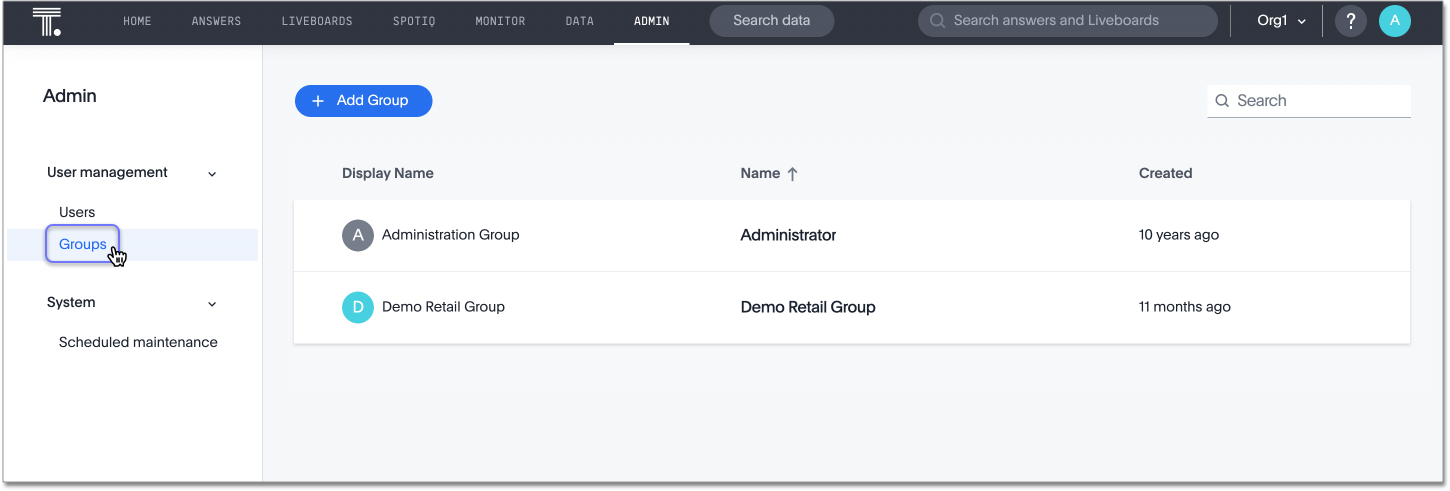
Use the Admin Console to accomplish the following tasks:
-
Create a group by selecting the + Add Group button
-
Manage an existing group by selecting the group you would like to edit: add an existing group to the group, add a user to the group, modify the group’s privileges, or resend or test the welcome email
-
Delete a group by hovering over a group name, clicking the checkbox that appears, and selecting the Delete button
Demo data
ThoughtSpot now supports controlling access to demo data at the Org level. You can leverage this functionality to allow users to try out ThoughtSpot by building Answers and Liveboards. Demo data is available to all users in the Org by default. Users are added to the Demo Data Retail group by default. Org administrators can remove users from this group to remove their access to the demo data. The demo data available is Sample Retail - Apparel and Sales Liveboard.
Related information
Refer to Create, edit, or delete a group for more detail on how to create and manage groups.