Spotter Agent
Spotter Agent is designed to interact with your questions naturally, offering avenues for further explanation of your data. You can now ask questions about your data, such as “How many columns are in this worksheet?” Spotter Agent can suggest questions you can ask to improve your understanding of the data analysis, and you can ask Spotter to answer multiple questions at once. For questions resulting in a chart or table, you can drill down on the answer, show underlying data, or use SpotIQ analyze.
With Spotter Agent, you can also ask questions about how calculated fields such as formulas are generated. Spotter Agent has also improved its responses for questions not related to the data model you selected.
Sample conversation with Spotter Agent
For the following example, we will ask Spotter Agent to give data literacy and analysis on a sample Worksheet for apparel retail.
To start, we will ask Spotter Agent for a quick overview of the dataset. Note that Spotter Agent describes the number of columns in the Worksheet, the purpose of the dataset, and key use cases. Spotter Agent also suggests columns and example questions for each use case.
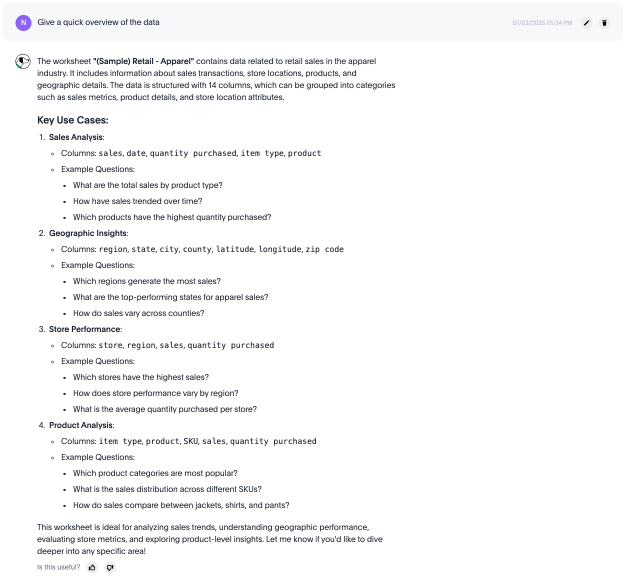
Next, we can ask “Give me the total sales by region”, and Spotter Agent responds with a chart.
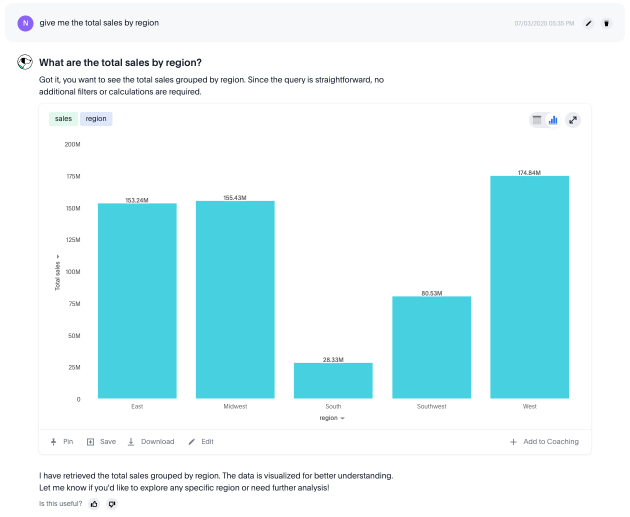
For suggestions on further analysis, we can ask Spotter Agent, “What can I ask next?” Spotter Agent suggests questions for four categories, Sales Analysis, Geographic Insights, Store Performance, and Product Analysis.
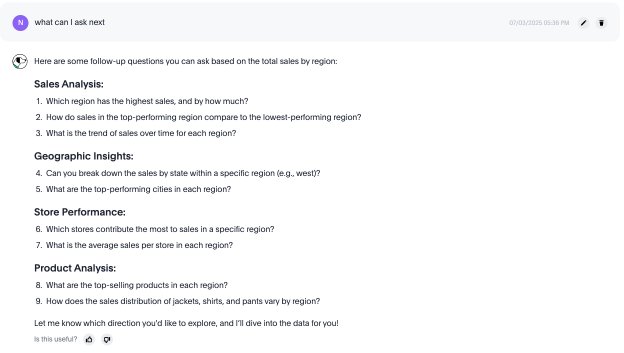
You can prompt Spotter Agent to give you answers to multiple questions by simply mentioning which questions you want answered by their number order.
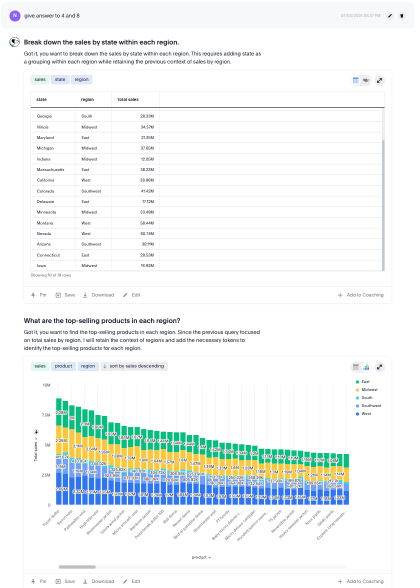
To dive deeper, you can simply ask, “Can you explain how the above answer is calculated?”
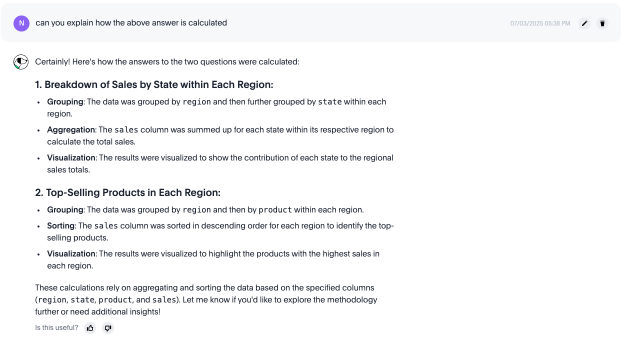
You can ask a question at a closer level of detail to guide your analysis.
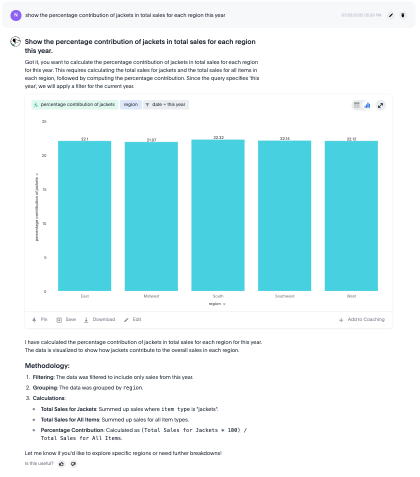
You can finish by asking Spotter Agent to explain the formula created for the previous answer.
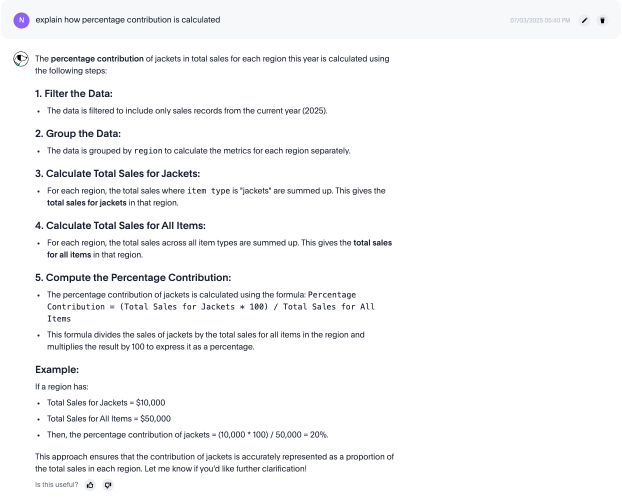
Enabling Spotter Agent
Spotter Agent can be enabled by selecting the Spotter answer experience as "Spotter agent" in the Admin panel’s AI section. By default, "Classic experience" is selected.
Spotter experience must be enabled first for these flags to work.
Instances upgraded in 10.8.0.cl under BETA need to enable these flags again.
Reference the following table to see the behavior of the Spotter answer experience according to the flags enabled.
| Choose Spotter experience | Spotter answer experience | Make Spotter agent default experience for all users | User experience |
|---|---|---|---|
Sage & Ask Sage |
Spotter Agent |
Enabled |
We do not recommend this configuration. |
Spotter |
Classic experience |
Disabled |
Spotter Agent is disabled on the instance. |
Spotter |
Spotter Agent |
Disabled |
Spotter Agent is disabled by default, but you can opt in from your profile page. |
Spotter |
Spotter Agent |
Enabled |
All users experience Spotter Agent. |
Limitations
-
If Spotter Agent cannot access the answer data, it cannot summarise results in the conversation.
-
Spotter Agent cannot change chart types.
-
Although Spotter Agent cannot answer why questions, it will provide suggestions on how to further analyse your data.
-
Spotter Agent currently does not support the ability to coach from a conversation.
-
Coaching for non-data questions is not available, these questions are addressed based on metadata from the Worksheet or Model.
-
Spotter Agent only works with Azure OpenAI models right now.
-
Spotter Agent is optimized for the English language and may not be fully locale-aware.
-
The following functionalities of spotter are not available in Spotter Agent in 10.9.0.cl:
-
What’s changed: Spotter usually shows the difference from the last answer above the answer, this will not be available once you switch to Spotter Agent.
-
Spotter interpretations: Spotter Agent may not show the Spotter interpretations.
-
Human-in-the-loop feedback: Spotter agent doesn’t support human-in-the-loop feedback.
-



