ThoughtSpot add-in for Microsoft Excel
ThoughtSpot plugin for Microsoft Excel™ is an add-on that allows you to connect to a ThoughtSpot instance, and pull data directly into a Excel sheet from trusted data sources connected to that instance (like Snowflake, Google BigQuery, Databricks, and others) for ad-hoc analysis.
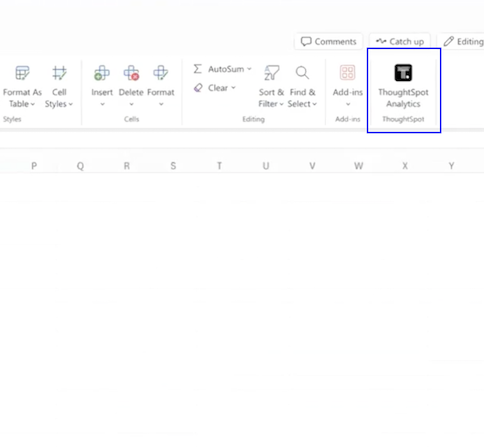
Details
-
Requires a ThoughtSpot license and an email linked to a ThoughtSpot user ID.
-
Requires the
Can download dataprivilege in ThoughtSpot to use this add-in. -
Currently available for Windows devices and SaaS versions of MS Excel.
-
You can sign up for a ThoughtSpot free trial account to use this add-in.
-
Only compatible with ThoughtSpot Cloud.
Setup
| Contact ThoughtSpot Support for assistance on the first time configuration of the security settings. |
-
Open Excel. To download the plugin, Select Insert > Add-ins > Get Add-ins > which brings up the Office Add-ins window, and search for ThoughtSpot, which will then show ThoughtSpot Analytics in the list.
-
Click Add to download.
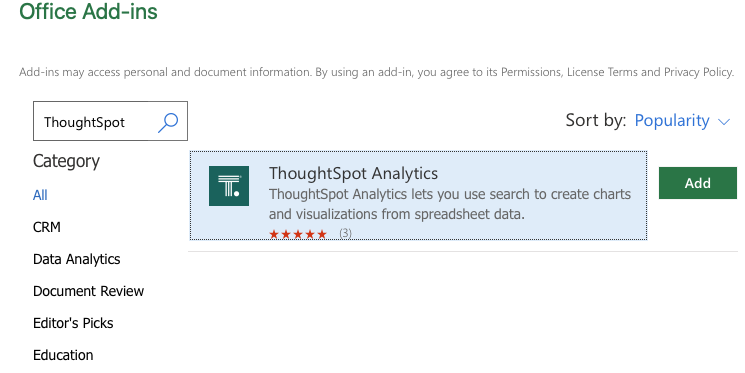
Upon clicking Add you will receive a pop-up with the license agreement. Click agree to all above terms & conditions to proceed.
-
Open a new Excel sheet and navigate to Home > ThoughtSpot Analytics.
The Connect to ThoughtSpot window opens.
-
Enter the URL of your ThoughtSpot instance or click the free trial link if you do not have an instance.
If you chose the free trial option, you’ll come back to this page after you sign up and enter your free trial instance.

-
Click Connect.
-
Sign in to your ThoughtSpot instance using your ThoughtSpot username and password or SSO.
-
Choose the ThoughtSpot worksheet you want to work with, from Data > Sources > Choose sources.
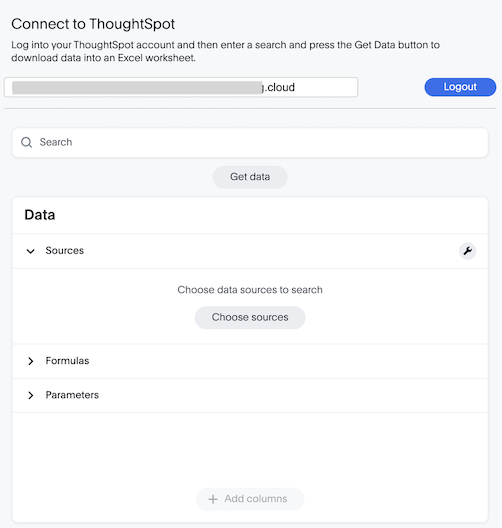
-
Select the column(s) you want to move into the Excel sheet, and the click Add columns > Get data.
-
You can add the column(s) to a new Excel sheet or the current Excel sheet. This will bring all selected data from the data warehouse into your Excel sheet.
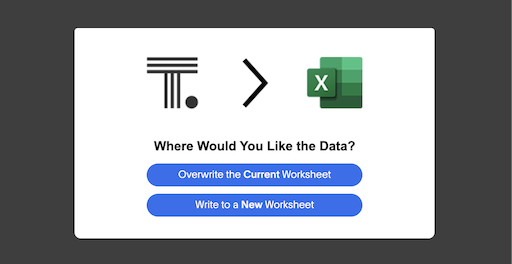
Your selected data is now in Excel.



