Change the Attribution Dimension
The Attribution Dimension setting only applies to tables that join over a chasm trap, and specifically when an attribution query is generated. In short, an attribution query is planned when one side of the chasm trap includes a non-shared attribute column. This could be from a non-shared table or a column from the fact table itself. Refer to this community article, What is Attribution and Chasm Traps. By default, the attribution dimension setting will be set to YES, but you can override that by setting the column’s attribution dimension property to NO, as described here.
Importantly, this setting is at the table level rather than the column level. Note that the current UI implies this is a column-level setting. For example, assuming a shared dimension table, PRODUCT, has three columns: ID, Name, and Group. If one of these columns is set to NO then the entire table is ignored in the attribution query plan.
What is a chasm trap?
A chasm trap is a data model where two or more fact tables have no direct relationship to each other except through shared dimensions. A shared dimension is a table that joins two or more fact tables.
ThoughtSpot ensures that double counting does not occur with chasm traps.
The following model represents a chasm trap between SALES and DELIVERIES, where the shared dimension tables are PRODUCT, DATE, and STORE.
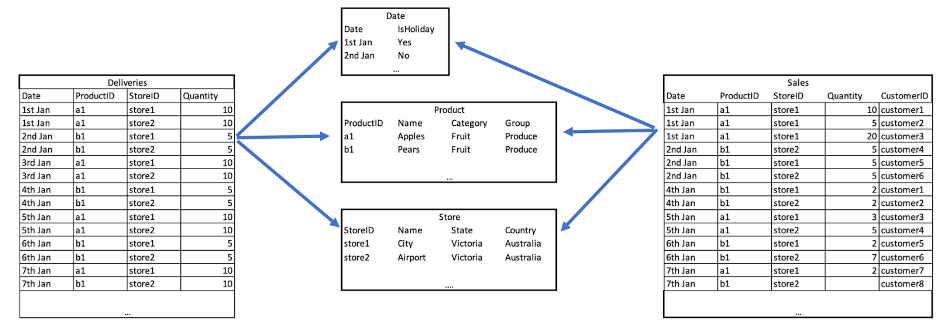
What is attribution?
Attribution includes the following:
-
In ThoughtSpot, this is a data model setting (worksheet or table) that is applied to shared dimensions. This logic is automatically applied when a non-shared filter or column is selected from one side of a chasm trap. This affects the aggregation of the initial query plans prior to the final query. The query generator must determine how to aggregate the fact that is not linked to the filter or column from the non-shared dimension.
-
By default this is on for all shared dimensions as this is the most common business scenario. The attribution setting is for the entire table, not a specific column within the table. For example, if attribution is off for one column it is off for all columns in that table.
-
Depending upon the business rule, the initial query plan could:
-
Return the total aggregate amount from query 0 which is then applied to every row from query 1. In this scenario no attribution is applied.
-
Calculate the amount from query 0 that is attributed to each segment from query 1. This amount per segment is determined through the shared dimensions.
-
The following model includes a non-shared attribute table: CUSTOMER. If a search were to include columns from DELIVERIES:QUANTITY, SALES:QUANTITY and CUSTOMER, then the attribution query would be generated.
For example, it shows from a business sense how the DELIVERIES:AMOUNT value is attributed to each customer. There is no direct join. Instead this contribution value is determined through the shared dimensions.
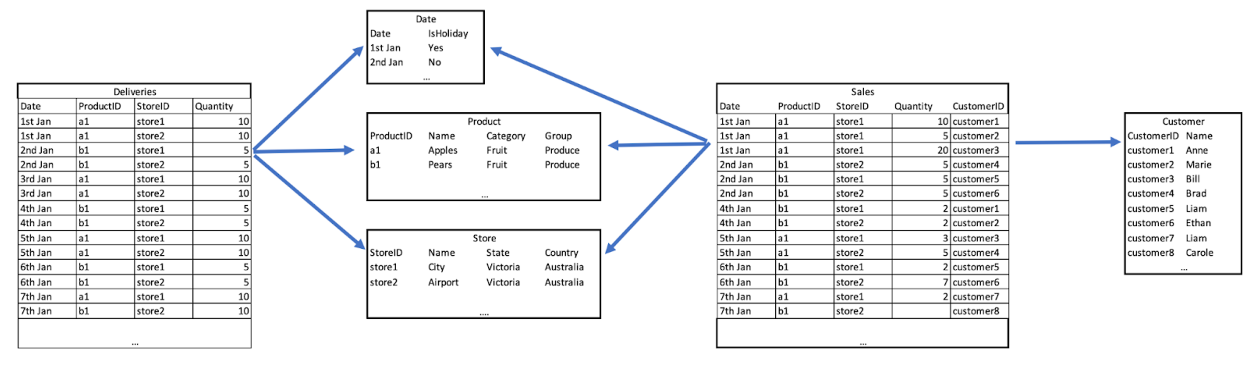
Enable or disable attribution?
To determine if attribution for a shared dimension should be enabled, the easiest method is to remove ThoughtSpot from the picture. When writing a SQL statement to join the two fact tables, for example, which shared dimensions are required in the group by clause?
If certain shared dimensions are not required to return the result, then attribution can be disabled on those tables. The ThoughtSpot query plan can be used to validate the resulting SQL.
How to set attribute dimension
You cannot configure this setting in the model file. You can only configure it on a table-by-table basis. To designate a column as not being an attribution dimension (not producing any meaningful attribution across a chasm trap):
-
Find the column that is not an attribution dimension.
-
Select its Attribution Dimension.
-
Set the value to
NO. -
Save your changes.
Table vs Worksheet property Scenarios
With the example data model displayed above, the following scenarios involved setting the Product’s Name column to NO. The example search is:
[SALES:QUANTITY] [DELIVERIES:QUANTITY] [CUSTOMER NAME]
Attribution Configuration 1: Table property is set to Yes and Worksheet property is set to Yes Attribution Query Plan: SALES and DELIVERIES tables are joined through DATE, STORE and PRODUCT.
Attribution Configuration 2: Table Property Set to NO, Worksheet Property is set to Yes Attribution Query Plan: SALES and DELIVERIES tables are joined through DATE and STORE.
The PRODUCT table is only included in the plan when a column from this table is included directly in the search.
Attribution Configuration 2: Table Property Set to Yes, Worksheet Property Set to No Attribution Query Plan: SALES and DELIVERIES tables are joined through DATE and STORE.
The PRODUCT table is only included in the plan when a column from this table is included directly in the search. This configuration allows for different attribution rules to be applied to different worksheets.
Related information



