Administering Spotter
A Spotter administrator manages users, and can view pricing details.
To access the administrator page of Spotter, click the app switcher menu  and then click Admin.
and then click Admin.
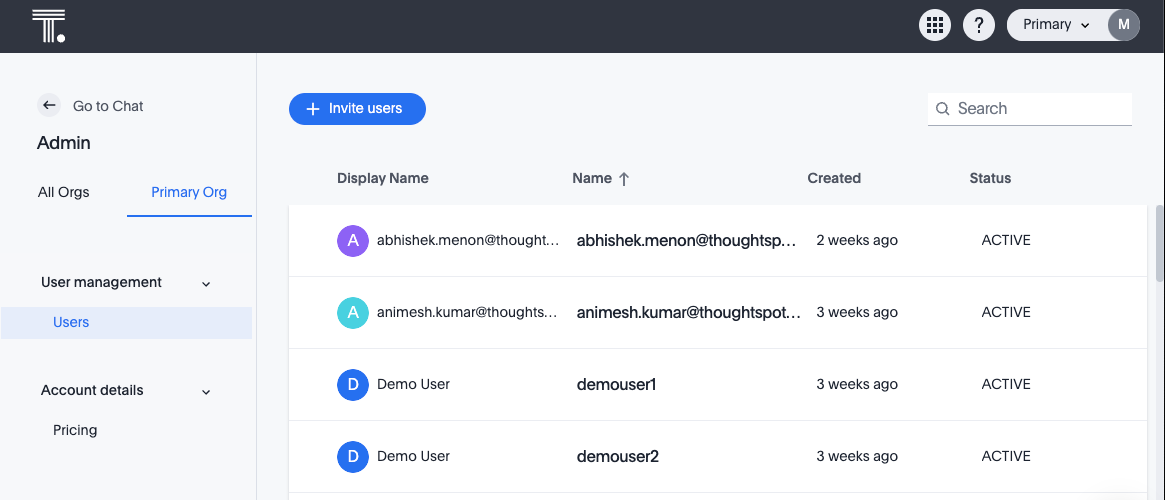
Inviting users
To invite one or more users, do the following:
-
From the Admin page, click +Invite users.
The Invite Teammates window appears.
-
In the Team member’s email box, enter the email address of the person you want to invite.
-
(Optional) To add additional email addresses, click the plus (+) at the end of the Team member’s email box, and enter the next email. Repeat for any additional email addresses.
-
In the Message (optional) box, enter an optional message to include in the invitation.
-
Click Send invite.
When the person receives the email invitation, they click Activate Spotter, and the Welcome to ThoughtSpot Spotter page opens in a web browser. At that point, they enter their email address, create a password, and then click Start Now. They are then signed in to Spotter.
Deleting users
To delete one or more users, do the following:
-
From the Admin page, hover over the user you want to delete, and select the checkbox associated with the user.
-
(Optional) Select checkboxes for additional users you want to delete.
-
Click Delete.



