Coaching Spotter
You can coach Spotter on the types of questions you want to ask. This helps Spotter know the kind of information you’re looking for.
To coach Spotter, do the following:
-
Click the app switcher menu
 and then click Spotter.
and then click Spotter. -
Click Manage data > Coach Spotter.
-
On the Reference questions page, click Add coaching.
-
On the Ask a Question page, select your data source.
-
(Optional) If you want to view a sample from the data source before asking your first question, click Preview data.
-
In the chat box, enter your question and click the submit button
 .
.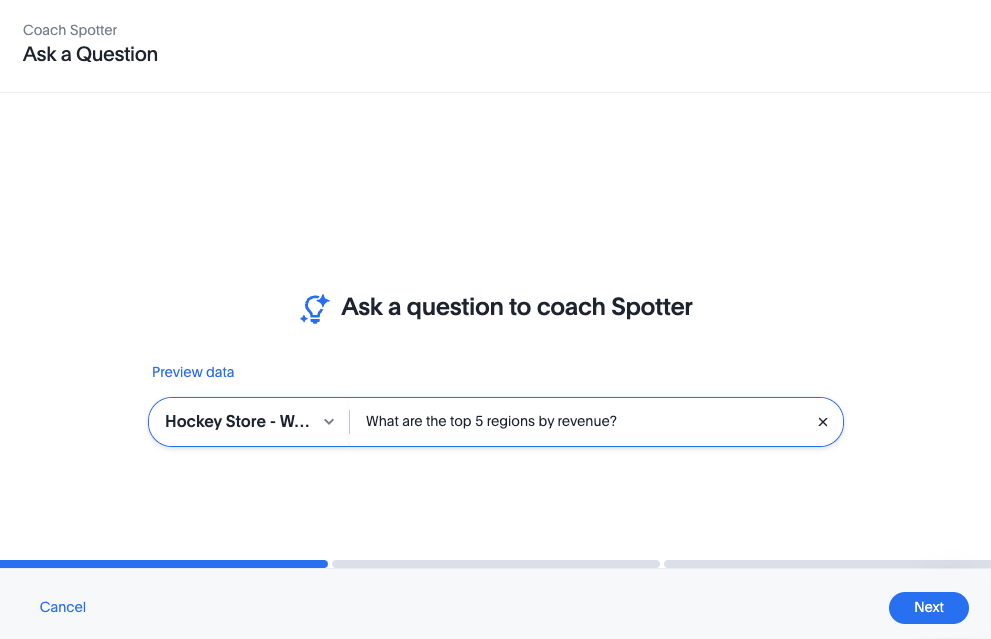
-
In the Review AI-generated Answer page, review and modify the search tokens to correct the Answer, if needed.

-
When you are satisfied with the Answer, click Submit Answer.
-
In the Review business terms page, review the search token mappings created from your answer.
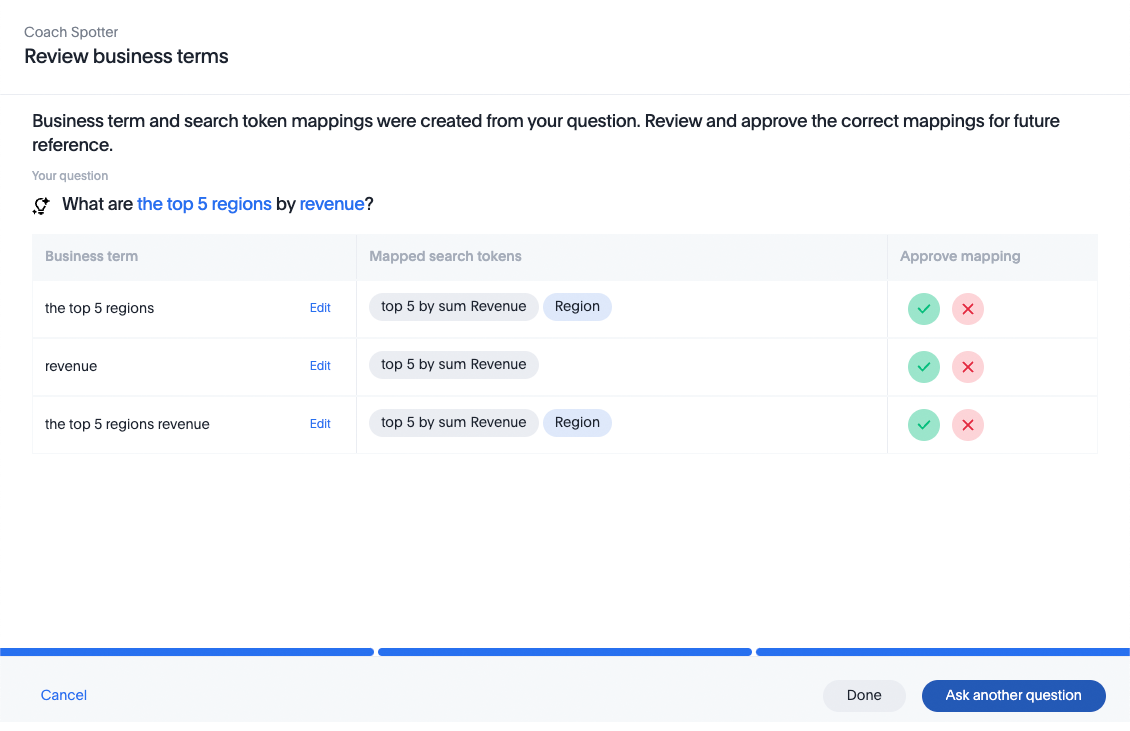
-
Either approve or reject the search token mappings by doing the following:
-
To approve, click the green check mark
 .
. -
To reject, click the red X
 .
.
-
-
To ask another question, click Ask another question.
-
When you are finished, click Done.
On the Reference questions page, you can see details about the questions you asked.
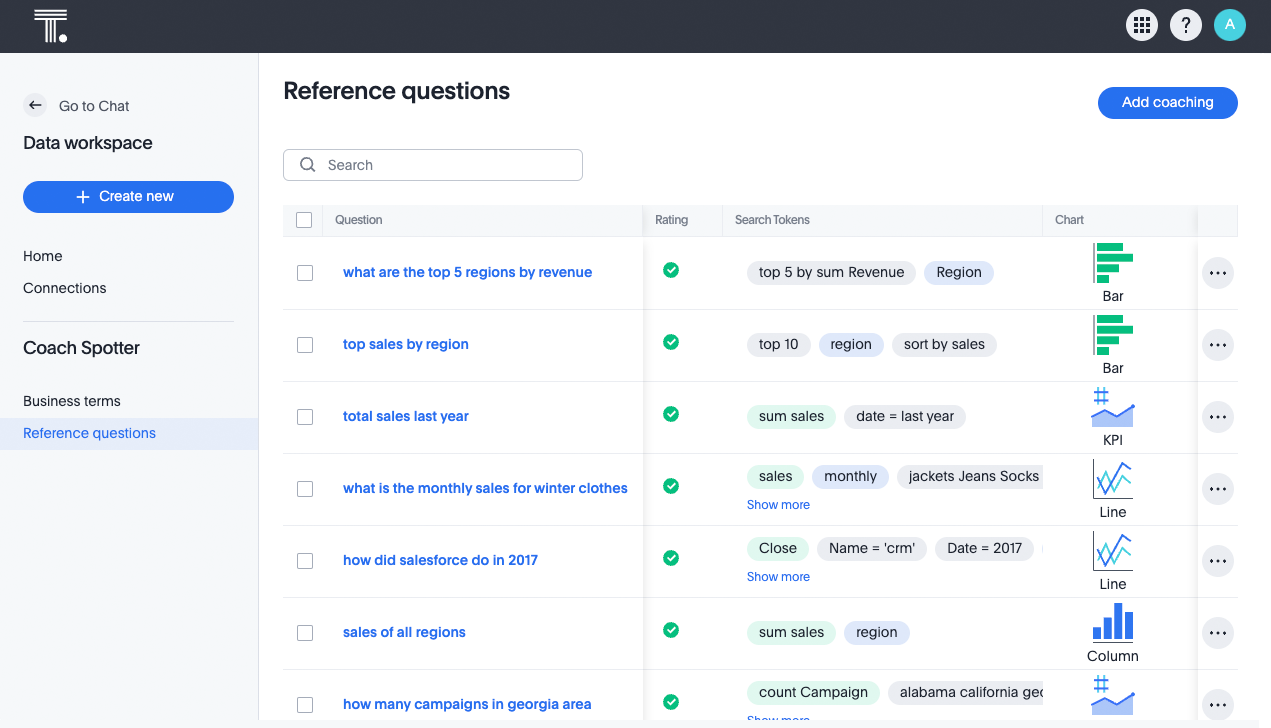
-
You can either fix, change the access, or delete a reference question using the More menu
 associated with the question.
associated with the question.Changing the access to a question allows you to make the question visible only to you (User), or to all users (Global).



