Connecting to Snowflake
Prerequisites
To connect to Snowflake with SeekWell, you need the following fields:
-
Account Name
-
Region
-
Warehouse
-
Database
-
Username
-
Password
-
Schema (optional)
-
Role (optional)
To find these values in a Snowflake worksheet, first check the URL.
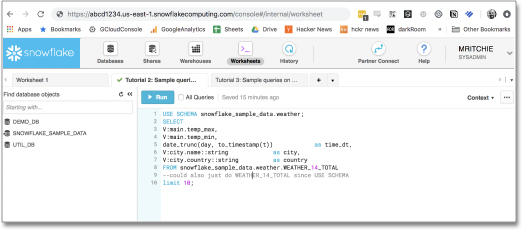
In the URL, you will find your Account Name (abcd1234 in our example) and your Region (us-east-1). If you don’t see a region, it means you’re in the default region of us-west-1.

You can find your Database and Warehouse by selecting the Databases and Warehouses icons.
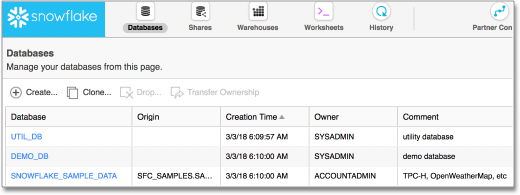
Your Username and Role can be found in the top right.
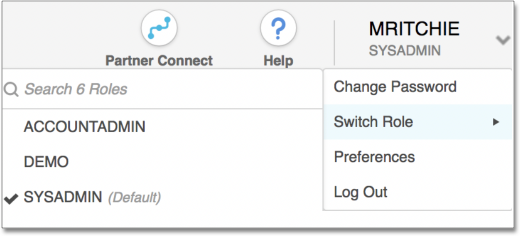
Connect to Snowflake
-
Launch SeekWell.
-
In the top-right corner, select the plus icon and select Add New Integration. The Integrations page appears.
-
Scroll down to select Snowflake, or enter "Snowflake" in the search bar. On the Snowflake tile, select + Add.
-
Select "Snowflake" under "Flavor".
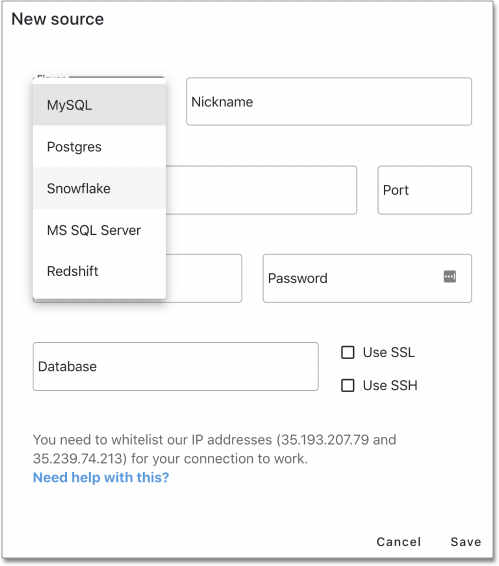
-
Fill out the remaining fields with the account information you found in the prerequisites.
-
Select Save.
Finding account details for JDBC
When using JDBC, you can use your existing connection string to find account details for Snowflake.
jdbc:snowflake://xy12345.eu-central-1.snowflakecomputing.com/?user=peter&warehouse=mywh&db=mydb&schema=publicIn the example above:
-
Account Name = xy12345
-
Region = eu-central-1
-
(if region is missing, it means your region is
us-west-1)
-
-
Username = peter
-
Warehouse = mywh
-
Database = mydb
-
Schema = public



