Custom charts
Custom charts give you the ability to create chart types to visualize your data, by using any charting library created outside of ThoughtSpot. You can also access ready-to-use charts created by partners. Custom charts are compatible with native ThoughtSpot features like drill down, explore, and more, for rich interactivity.
This article describes how you use a custom chart and how your ThoughtSpot administrator can add, edit, and delete custom charts.
Options for custom charts:
-
Access a library of custom charts that can be installed in seconds, with our partner Vitara. Vitara requires a separate subscription. For more information, see VitaraCharts for ThoughtSpot.
-
Use Muse Studio to create your own charts in ThoughtSpot. For more information, see Creating charts with Muze Studio.
-
Developers can create custom charts in Javascript using charting libraries such as Highcharts. For more information, refer to the ThoughtSpot Charts SDK documentation.
-
ThoughtSpot professional services can create custom charts for you. For more information, contact ThoughtSpot Support.
To enable the custom charts feature, contact your administrator.
Using custom charts
To use a custom chart, do the following:
-
Click the Change visualization button
 .
. -
Below the list of default charts, select a custom chart.
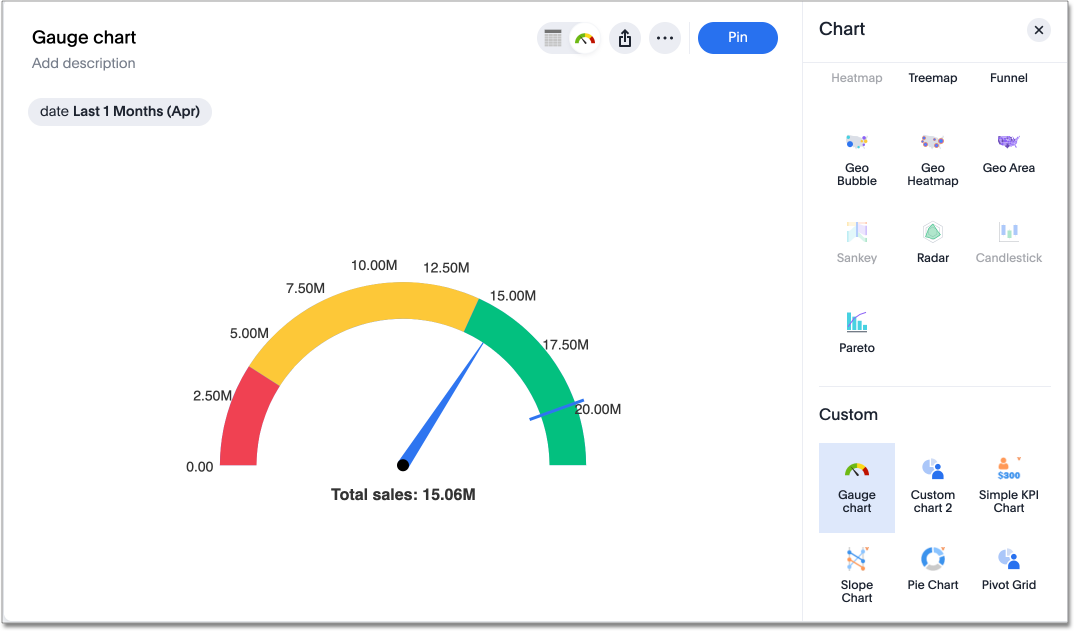
Administering custom charts
A ThoughtSpot administrator can add custom charts to your cluster, as well as edit and delete them. Before adding custom charts, the administrator must add the domains where the custom chart and chart icon are hosted to the list of permitted iFrame and CSP img-src domains in ThoughtSpot. Without performing this step, the custom chart cannot be loaded.
Adding domains to the permitted iFrame and CSP img-src domains
The ThoughtSpot administrator must enter the domain for both the chart and the chart icon.
To add the domain for a custom chart and chart icon, do the following:
-
Select Develop from the navigation bar.
-
Navigate to All Orgs > Security settings.
-
Click Edit.
-
In the Permitted iFrame domains field enter the domain where the custom chart is hosted.
-
In the CSP img-src domains field enter the domain where the custom chart icon is hosted.
-
Click Save Changes.
Adding a custom chart to a ThoughtSpot cluster
To add a custom chart, the ThoughtSpot administrator does the following:
-
Select Admin in the top navigation bar.
-
Select All Orgs
-
Under Application settings, Select Chart customization.
-
Select the Custom charts tab.
-
Click Add chart
The Add custom chart window appears.
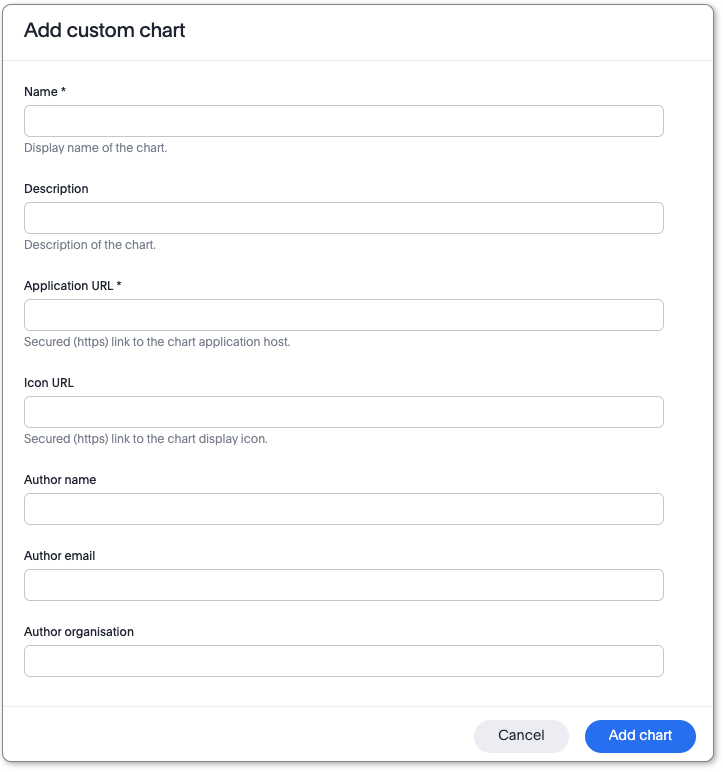
-
Enter the following fields:
-
Name
-
Description (optional)
-
Application URL
-
Icon URL (optional)
-
Author name (optional)
-
Author email (optional)
-
Author organization (optional)
-
-
Click Add chart.
Your new chart appears on the Custom charts page, and is now available for use when creating a chart in ThoughtSpot.
Editing a custom chart
To edit a custom chart, the ThoughtSpot administrator does the following:
-
Select Admin in the top navigation bar.
-
Under Application settings, Select Chart customization.
-
Select the Custom charts tab.
-
Find the name of the chart you want to change, and click Edit.
-
In the Update custom chart window, make any changes necessary, then click Update chart.
Deleting a custom chart
To delete a custom chart, the ThoughtSpot administrator does the following:
-
Select Admin in the top navigation bar.
-
Under Application settings, Select Chart customization.
-
Select the Custom charts tab.
-
Find the name of the chart you want to delete, and click Delete.
-
In the Delete custom chart warning message which appears, click Delete.



