Edit a Google BigQuery connection
You can edit a Google BigQuery connection to add tables and columns.
Follow these steps to edit an existing Google BigQuery connection:
-
Click Data in the top navigation bar.
-
Click the Connections tab in the left navigation bar.
-
Find the name of the connection.
-
Sort each column: Connection name, Connection type, _Modified (date), or Author.
-
Search on these categories.
-
-
Click the name of the connection.
-
Click Edit connection at the upper-right side of the page.
-
The Select tables page appears.
-
To change the connection name and description, click the Change connection name at the top of the screen.
-
To change the properties of the connection, such as authentication parameters, click the Update connection details option.
-
Click Continue to navigate through the editing workflow.
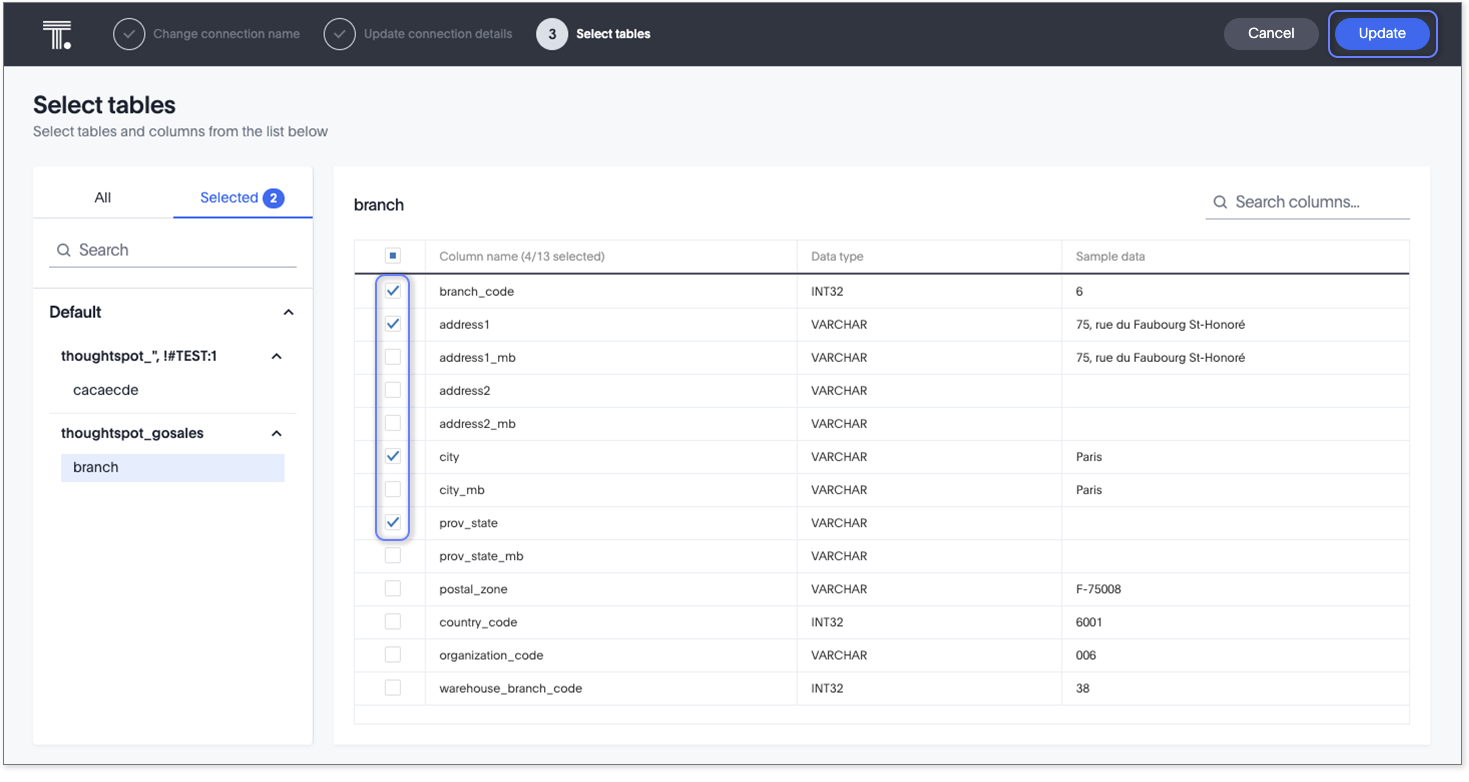
-
-
After making all the necessary changes, click Update.
-
Click Update to save the updated connection details.
Editing additional configurations of your BigQuery connection
You can edit any of the additional configurations of a BigQuery connection.
To edit an additional configuration, do the following:
-
Select Data in the top navigation bar.
-
Open the Connections tab in the left navigation bar.
-
In the list of connections, find the connection where you want to edit a configuration.
-
At the far right of your connection, click the More menu
 , and select Edit configuration.
, and select Edit configuration.
Disabling additional configurations of your BigQuery connection
You can disable any of the additional configurations of a BigQuery connection.
To disable an additional configuration, do the following:
-
Select Data in the top navigation bar.
-
Open the Connections tab in the left navigation bar.
-
In the list of connections, find the connection where you want to disable a configuration.
-
At the far right of your connection, click the More menu
 , and select Disable.
, and select Disable.The configuration is greyed out to indicate it is disabled.
To enable a disabled configuration, click the More menu  , and select Enable.
, and select Enable.
You cannot disable the Default configuration of a connection.
Deleting additional configurations of your BigQuery connection
You can delete any of the additional configurations of a BigQuery connection.
To delete an additional configuration, do the following:
-
Select Data in the top navigation bar.
-
Open the Connections tab in the left navigation bar.
-
In the list of connections, find the connection where you want to delete a configuration.
-
At the far right of your connection, click the More menu
 , and select Delete.
, and select Delete.The configuration disappears from the list of additional configurations.
Related information



