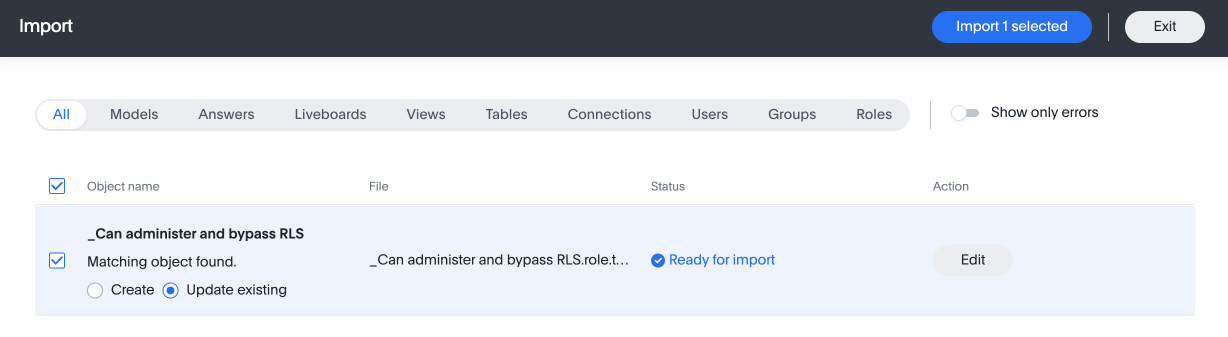Managing users
Before people can sign in and use ThoughtSpot, you need to create a username, a password, and a membership in one or more groups for them. Use the Admin Console to easily create and manage your users.
|
This article contains instructions for managing users in a single tenant environment. If you do not have an Org switcher between the help icon and the Search answers and Liveboards search box, your company is in a single tenant environment. If your company uses the Orgs feature for multi-tenancy in ThoughtSpot, you can see an Org switcher to the left of the help icon in the top navigation bar. Refer to Managing users in a multi-tenant environment. |
Refer to Understand groups and privileges to learn about the privileges you can assign to a user.
-
Make sure you are in the Primary Org.
-
Navigate to Admin settings > All orgs.
-
Select Users from the side navigation bar that appears.
Use the Admin Console to accomplish the following tasks:
-
Create a user by selecting the Add user button
-
Manage an existing user by selecting the user you would like to edit: change the username, display name, sharing visibility, password, or email, or resend or test the welcome email
-
Delete a user by hovering over a username, clicking the checkbox that appears, and selecting the Delete button
-
Add a user or users to groups by hovering over a username, clicking the checkbox that appears, and selecting the Add users to groups button
Refer to Create, edit, or delete a user for more detail on how to create and manage users.