Modify joins within a Model
When you create a Model, you select a join rule. The join rule works together with the joins defined within the Model determine how the tables that make up the Model are joined, and how those joins behave when searching on the Model.
Starting with ThoughtSpot version 5.0, you are not limited to just one join rule for the entire Model. You can define different types of joins for each join between tables in a Model. Be default, each of these individual table joins uses an inner join. But you can override this at the individual join level.
You must have either the Can administer ThoughtSpot privilege or the Can manage data privilege to modify joins within Models.
Modify a join
To modify the join types within a Model, follow these steps:
-
Go to the Data workspace tab.
-
Click Data objects.
-
Select Models.
-
Select the name of the Model.
-
Under the Model name and description, select the Joins tab.
-
The join information and the schema for the Model appear.
-
The schema representation includes the join type.
-
You can see the list of Joins within the Model, which include all joins between the underlying tables created in the browser.
-
The fact table is always on the left side of the join, and it appears on the left side.
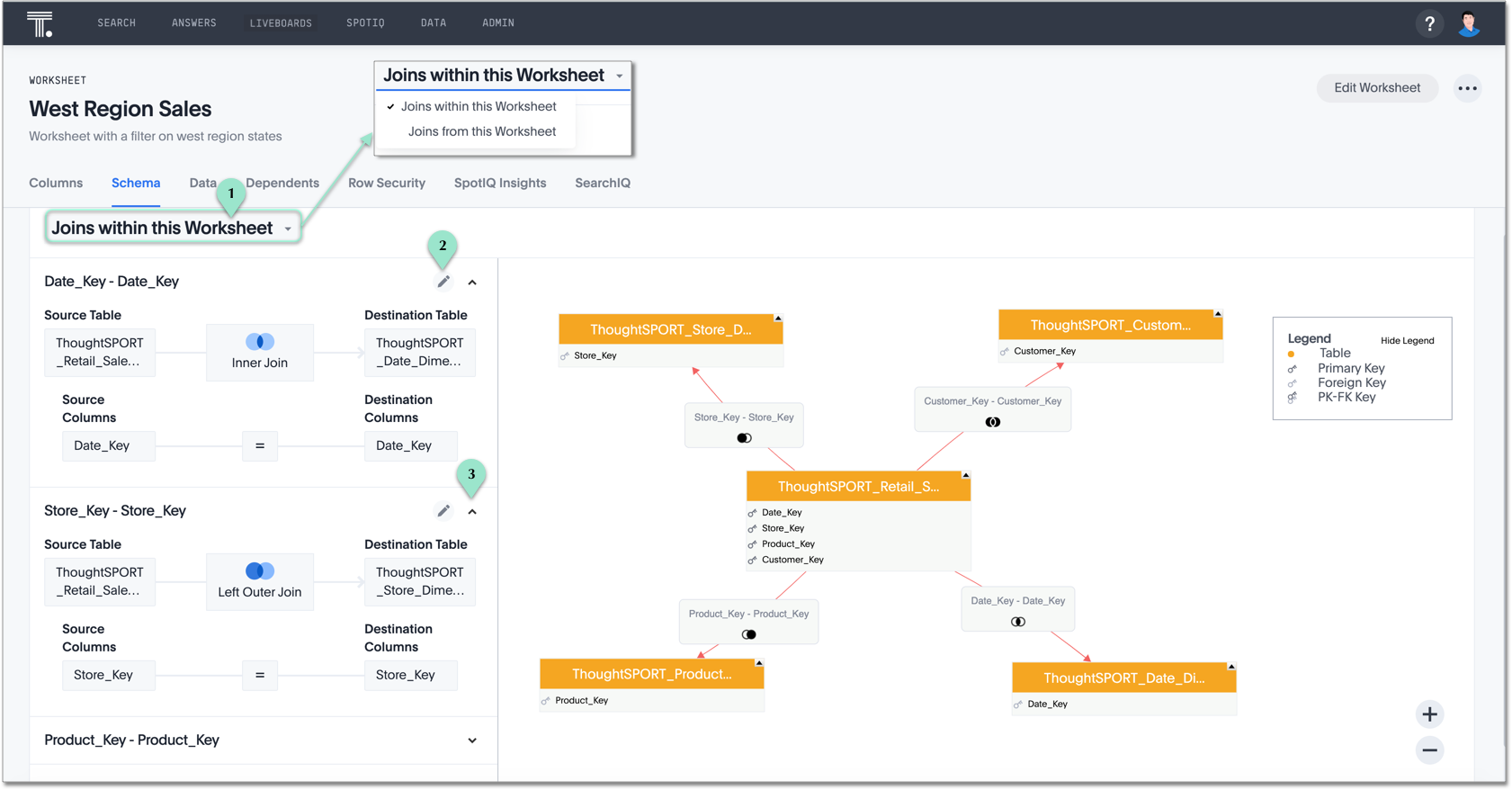
Note the available actions for the join view.
1. See either Join within this Model (Default), or Joins from this Model.
Joins within this Model refers to the joins defined between tables that are part of the Model to create relationships inside the model.
Joins from this Model refers to joins that connect the current Model to other objects (such as other Models, tables, or views) outside of itself.
2. Select the up arrow icon to collapse the join detail.
-
-
To modify a join, click Edit model.
-
In the Data model editor window modal, click on a join and select either Convert to local join or Edit and convert to local join… and make the necessary changes in the Edit Join window:
-
Under Join Type, select one of Inner Join, Left Outer Join, Right Outer Join, or Full Outer Join.
-
Under Join Cardinality, select either Many to One, or One to One.
-
-
Select Save.



