Creating reference questions
After setting your global rules, use these to teach Spotter "If a user asks X, you should answer with Y". This is enhanced with natural language context, which lets you explain why the answer is correct.
To begin coaching reference questions:
-
Navigate to the Data workspace.
-
Under Spotter coaching, select the Reference questions tab.
-
Click Add reference question.
This leads you directly into the coaching flow, where you can begin refining responses and improving Spotter’s accuracy.
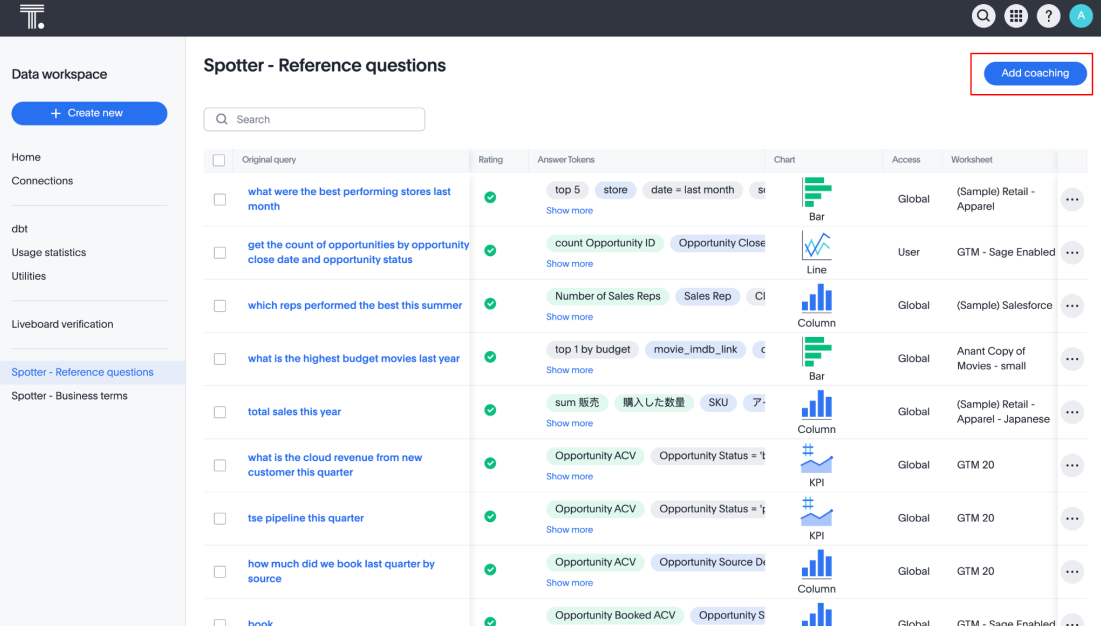
-
In the Ask a business question in natural language search bar, ask a question, then press Next.
You can select the following options in the Coach Spotter modal:
-
Preview data to view a sample table from the selected data.
-
Data source selector to choose the data source you want to coach Spotter on.
-
-
Your AI-generated answer appears. Review the search tokens and visualization Spotter chose to answer your question and check for accuracy.
You can modify the search tokens to refine the response. Changing these tokens updates the data visualization, allowing you to better tailor the Answer to the question.
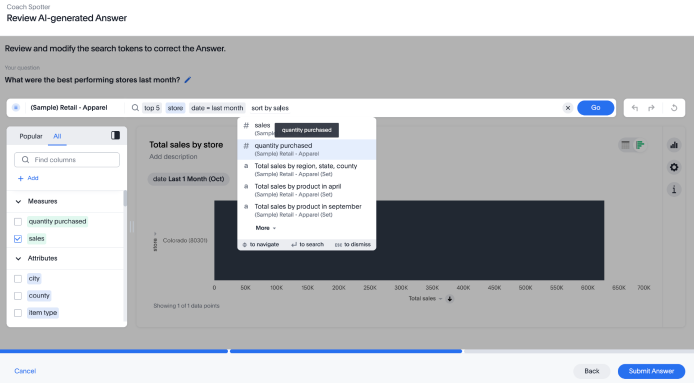
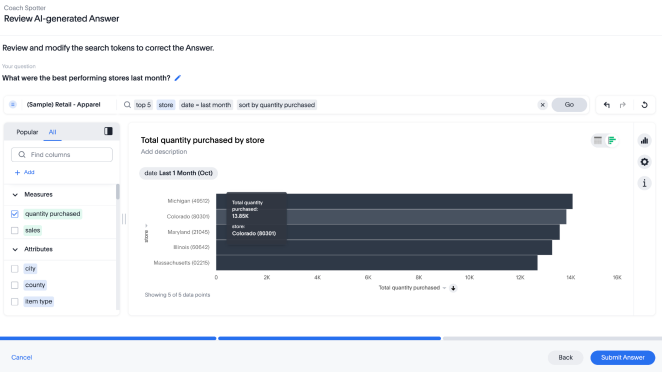
Once you’re satisfied with the adjustments, click Submit Answer to save the response as a reference for future, similar queries.
-
The Review business terms flow appears, showing the mappings between the terms you entered in the search bar and the search tokens Spotter mapped them to.
Check if each term accurately reflects the intended meaning and is correctly mapped. Reject terms which are incorrectly mapped. You can edit the tokens to make them better match the proposed business term.
We recommend approving business terms that are universally applicable, to ensure Spotter can interpret them consistently across queries. Dismiss terms that may vary in mapping across different contexts. For example, reject mappings such as "this month" as "date=last month" if multiple date columns exist, as the interpretation may differ by query context.
-
Select Ask another question to start coaching on a new query.
-
To exit the coaching session and review your work, click Done. You return to the Coach Spotter page, where you can see the coaching you’ve added.
| If you edit the column name of a Model underlying coaching, the coaching entries are accordingly modified by the system. |
Note that the sample questions suggested when you open Spotter on the home page are generated based on recent reference questions and are not group-aware.
Reference question coaching level
Depending on your role (for example, admin or Model editor), saving a reference question may apply globally to all users of the Model, or it might be initially saved at user level. For more information, see Understand coaching levels.
Guidelines for effective reference questions
| Principle | Why it matters | Example |
|---|---|---|
Prioritize commonly asked questions |
These deliver the most value when automated. |
“What are sales by region this month?” |
Treat them as coaching templates |
Spotter learns the pattern to similar questions. |
A coached question, “Sales in East this month”, helps with “Sales in West this month”. |
Focus on quality and test generalization |
Spotter is designed to learn patterns and generalize. Your goal is quality over quantity; avoid coaching every possible phrasing variation. |
Create one to two quality reference questions for a core concept, then test with related but uncoached variations (for example, after coaching for “revenue this quarter?”, test “revenue last quarter?” to check generalization). For comprehensive guidance on this, refer to Guidance on coaching strategy. |
Ensure broad column coverage |
Spotter learns which columns are relevant for analysis. |
Cover geography, time, product, revenue, etc.. |
Avoid visual clutter |
Keep queries clean and focused to prevent confusion. |
Only include filters and fields essential to the metric. |
Use plain, natural phrasing |
Reflect how users actually ask questions, not technical jargon. |
Instead of “QTD booking trend”, prefer “What are bookings this quarter?” |
Limitations
If column names are changed, the charting configuration will not be remembered for the coaching entries containing the corresponding column names.
Pivot table chart type is not stored as an option in reference questions.
Reference questions are not designed to coach on visualization settings, as the specific visualization settings you apply (like chart type and axis setup) are only applied if the user’s question exactly matches the reference question. Even a one-word difference means those custom chart settings won’t carry over.
- What’s remembered on exact match
-
Chart type and axis configuration.
- What’s not currently remembered
-
Data labels, table column order, formatting, etc.. If you choose to view the answer as a table, Spotter only remembers the original visualization as a chart.



