Multi-tenancy with Orgs
The multi-tenancy feature logically partitions a ThoughtSpot cloud instance into multiple tenant-specific environments called Orgs. With Orgs, each tenant’s data is isolated and protected with access control, and is invisible to the other tenants that share the same ThoughtSpot application instance.
If the Orgs feature is enabled on your instance, your cluster administrator can create an Org for each tenant account, configure groups and users, and control access to data objects. Each Org serves as an independent container with its own set of users and data, and provides the same user experience as that of a regular ThoughtSpot instance.
|
The Orgs feature requires either the ThoughtSpot Enterprise Edition or the ThoughtSpot Embedded Enterprise Edition. See ThoughtSpot pricing and editions. If you have either of these editions, contact ThoughtSpot Support to enable Orgs. Orgs is enabled for all new Enterprise customers by default. Orgs will be enabled for existing customer clusters in an upcoming release. To learn about multi-tenancy using groups instead of Orgs, refer to Multi-tenancy with groups. If you are a new ThoughtSpot customer, and you don’t see Orgs enabled in your cluster, please contact ThoughtSpot Support. Please note that once enabled Orgs cannot be disabled. To understand what changes are required to enable Orgs, see below. |
This article is an overview of the Orgs functionality and Org management in the standard ThoughtSpot Cloud environment. To learn more about Orgs functionality and programmatic Org management using REST APIs in the ThoughtSpot developer environment, refer to Multi-tenancy with Orgs. To learn more about Orgs APIs, refer to Orgs API.
| After you enable the Orgs feature on a cluster, you can’t turn off the ability to create Orgs. However, your environment remains a single-tenant environment until you create an Org. You can also delete all the Orgs you created, and just use the Primary Org, if you would like a single-tenant environment with Orgs enabled. For more information, see Enabling and disabling Orgs. |
Orgs in ThoughtSpot
If the Orgs feature is enabled on your instance, only one Org exists by default. ThoughtSpot refers to this default Org as the Primary Org. The cluster administrator is the administrator of the Primary Org. The administrator of the Primary Org can create more Orgs, add an administrator user profile to each Org to manage users and groups, and define access control at the Org level. The administrator of any other Org, referred to as an Org administrator, can only administer their Org. Only administrators of the Primary Org can administer across Orgs.
The following diagram depicts the Orgs architecture on a multi-tenant ThoughtSpot instance.
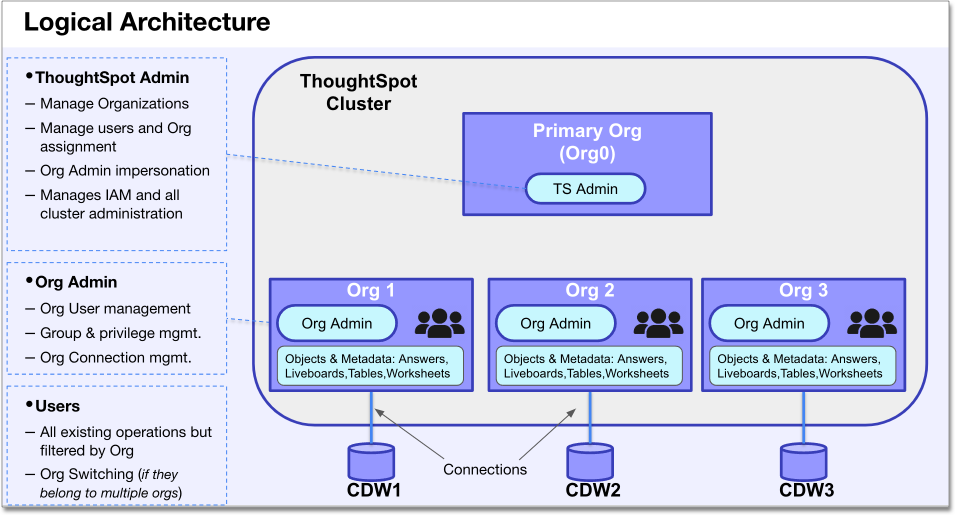
|
Multi-tenant isolation
ThoughtSpot ensures complete Org isolation in a multi-tenant environment. Specifically, when you use the Orgs feature, ThoughtSpot ensures that all of the following are restricted to their particular Org:
-
Cloud data warehouse connection
-
Cloud data warehouse data
-
Groups
-
Users
-
Note that users can belong to multiple Orgs, but at any given time can only access the data and objects of their current Org.
-
If users belong to multiple Orgs, they can switch their current Org context to one of the other Orgs they belong to.
-
Users have no awareness of Orgs they do not belong to.
-
-
ThoughtSpot objects: Liveboards, Models, Answers, and tables. You cannot share objects between Orgs.
-
Search data content and indexing
-
Search Answers content and indexing
-
Other indexing
User roles
On a multi-tenant instance, ThoughtSpot supports the following 3 user roles: cluster administrator, Org administrator, and Org user. By default, the administrator of the Primary Org is a cluster administrator. The cluster administrator can access all Orgs and perform CRUD (Create, Read, Update, and Delete) operations on all Orgs. The cluster administrator can also switch between Orgs and also act as an Org administrator.
Org administrators can administer and manage users and groups only of their respective organizations, not all Orgs. Users can belong to more than one Org and access data objects based on the privileges assigned to the groups to which they belong. The following diagram depicts the setup for users on a multi-tenant ThoughtSpot instance.
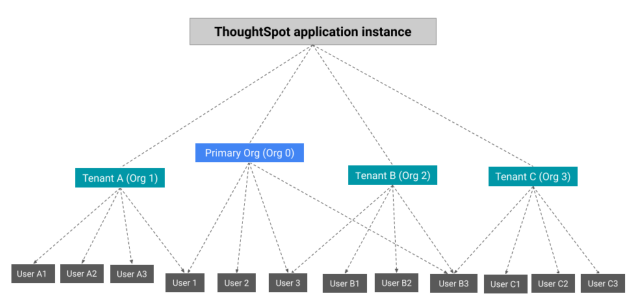
Cluster administrators and Org administrators
Cluster administrators and Org administrators have some of the same privileges and responsibilities. While these roles overlap, they are not the same.
Cluster administrators can do the following tasks:
-
Org management: creating, editing, and deleting Orgs
-
User management for any user in any Org
-
Group management for any group in any Org
-
Connection management: creating, editing, and deleting any connection in any Org. Cluster admins can also share connections with Org admins and users with the can manage data permission, allowing those users to add, remove, and modify tables in the connection.
For a cluster administrator, the Admin Console in the Primary Org has an All orgs section, to manage cross-Org configuration, and a Primary org section, to manage configuration for the Primary Org.
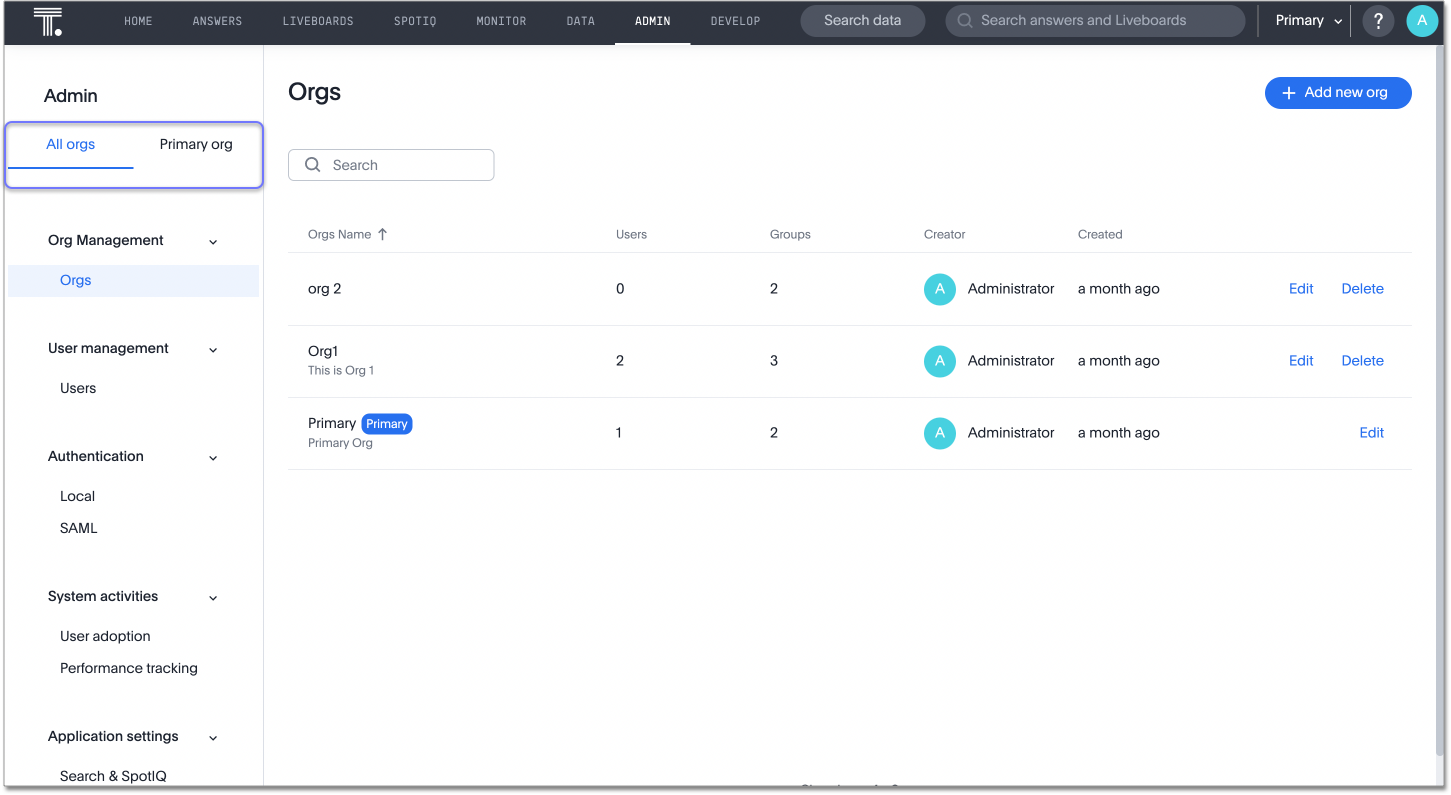
Org administrators can do the following tasks:
-
User management for any user in the Org(s) in which the Org administrator has admin privileges
-
Group management for any group in the Org(s) in which the Org administrator has admin privileges
-
Connection management: creating, editing, and deleting the connections in the Orgs in which the Org administrator has admin privileges. By default, Org administrators do not have view or edit access to connections created by cluster administrators, unless the cluster admin shares the connection with them. If a cluster admin shares a connection with them, Org admins can add, remove, and modify tables in that connection.
-
[TSE only] Trusted authentication configuration: ThoughtSpot Embedded users can configure trusted authentication, which establishes a ThoughtSpot session in the browser without requiring a user to sign in directly to ThoughtSpot or be redirected to a third-party IdP.
To enable Org-specific trusted auth and an Org-specific Develop tab, you must ask ThoughtSpot Support.
For an Org administrator, the Admin Console does not have an All orgs section. The Org administrator can only manage configuration for their specific Org.
Create and manage Orgs
To create an Org on a multi-tenant ThoughtSpot instance, you need cluster administrator privileges. By default, the administrator of the Primary Org is a cluster administrator. The cluster administrator can create Orgs using either the UI or the REST API endpoints. The cluster administrator can also edit and delete Orgs.
For information on how to create, edit, and delete Orgs, refer to Orgs administration.
To create Orgs using the REST API endpoints, refer to Orgs API.
Switch between Orgs
Any user with access to multiple Orgs can use the Org switcher in the top navigation bar, next to the help icon, to switch between the Orgs they belong to. The Org switcher also identifies the Org the user is currently in. For example, in the following image, the user is in the Primary Org.
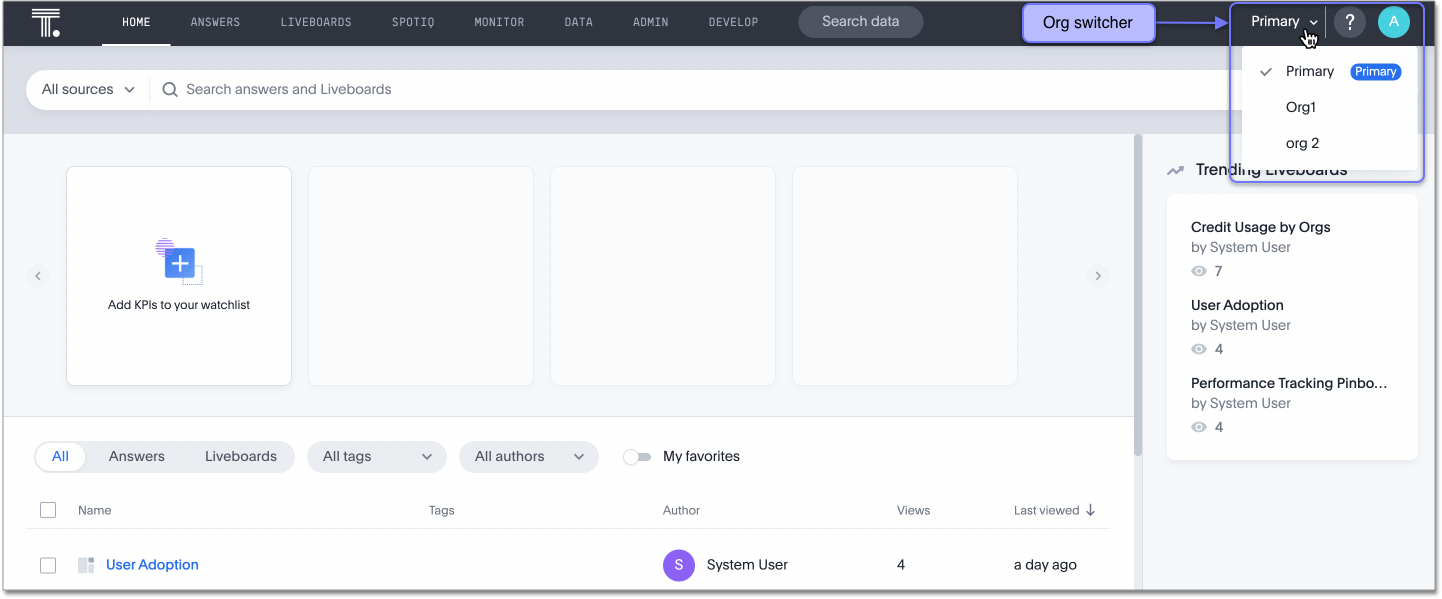
A user only sees the Orgs they belong to in the Org switcher. If a user is only part of one Org, they do not have the option to switch between Orgs. They only see the one Org that they belong to.
A cluster administrator can access several Org objects and apply configuration changes. Before performing any operation on the objects in an Org, the administrator must specify the correct Org to ensure that configuration changes are applied in the relevant Org context.
All Org scope
On a multi-tenant ThoughtSpot instance, all operations are run in the Org context that the user is currently in. If a cluster administrator wants to perform a CRUD (Create, Read, Update, or Delete) operation or apply a configuration change to all Orgs, they must be in the Primary Org, in the All orgs section of the Admin Console.
For example, to add a user to multiple Orgs, the administrator must be in the Primary Org, in the All orgs > Users section of the Admin Console. If the administrator is in Org 1, for example, the Users section of the Admin console does not have the option to add users to Orgs, only to groups. You should only use the All orgs > Users section of the Admin Console to add users to multiple Orgs. Use the individual Org’s Admin Console > Users section to add users to individual Orgs, and to add users to groups.
Cluster-level configurations
The following features can only be configured or viewed on a cluster level, for all Orgs. Cluster level configurations like Style customization and all of the System Liveboards are now available per Org.
-
Adding users to multiple Orgs at a time
-
Identity and Access Management: local and SAML user authentication
-
Style customization
-
User adoption Liveboard
-
Performance tracking Liveboard
-
Billing information: Credit Usage Liveboard
-
The following Developer functionality: CSP, CORS, and TSE style customization. All other Developer functionality is available for configuration at the individual Org level.
To enable Org-specific trusted auth and an Org-specific Develop tab, you must ask ThoughtSpot Support. -
Custom calendar
-
Search and SpotIQ settings
-
Email and onboarding settings
Org context for sharing links
URLs in emails now include Org context with query parameters in the URL that indicate the Org ID so that users are taken directly to the correct Liveboard in the correct Org even if they belong to multiple Orgs. Links generated for the following include Org context with query parameters:
-
Sharing
-
SpotIQ analysis
-
Monitor alerts
-
Liveboard schedule
-
Liveboard access emails
-
Digest emails
| You can now open and view links from different Orgs in different tabs or windows without logging in or out of the Org that you started in. If you open a link from an Org other than the one that you are currently logged into, and then log out, you will be directed to the Org that you were previously logged into when you return. |
| The Admin page can only be accessed when you are logged in to the appropriate Org. |
To enable this feature:
-
Select Admin settings from your profile menu.
-
Select All Orgs.
-
Under Application settings, select Administration.
-
Next to Org Url sharing, click Edit.
-
On the Org Url sharing page, toggle to select Enabled or Disabled and click Save.
Manage users and groups
On a multi-tenant instance, the cluster and Org administrators can create and administer users and groups. The cluster administrator can perform CRUD (Create, Read, Update, and Delete) operations on user and group objects of all Orgs, whereas the Org administrator can create and administer users and groups only in the Org context to which they belong.
|
To manage Org groups, the cluster administrator must switch to the appropriate Org. This includes management of the groups a specific user belongs to. To manage Org users, the cluster administrator can be in the primary Org or the specific Org the user belongs to. You should only use the All orgs > Users section of the Admin Console to add users to multiple Orgs. Use the individual Org’s Admin Console > Users section to add users to individual Orgs, and to add users to groups. |
For information on how to add, remove, and manage users and groups in Orgs, refer to Orgs administration.
Enabling and disabling Orgs
The Orgs feature requires either the ThoughtSpot Enterprise Edition or the ThoughtSpot Embedded Enterprise Edition. See ThoughtSpot pricing and editions. Orgs are enabled by default on all new clusters. To enable Orgs in your environment, contact ThoughtSpot Support.
After you enable the Orgs feature on a cluster, you can’t turn off the ability to create Orgs. However, your environment remains a single-tenant environment until you create an Org. You can also delete all the Orgs you created, and just use the Primary Org, if you would like a single-tenant environment with Orgs enabled.
If you decide not to take advantage of multi-tenancy after enabling Orgs, your ThoughtSpot environment will be different in the following ways:
-
Your Admin Console will look like the Admin Console for Orgs instead of the standard Admin Console. The Orgs Admin Console has all the same functionality as the standard Admin Console. It also has the ability to create Orgs.
-
Your top navigation bar will have an Org switcher next to the help icon. However, if you don’t create any Orgs, the Org switcher doesn’t do anything.
Limitations
-
OpenID Connect authentication is not available as an authentication method in an Orgs environment. See User authentication.



