Report scheduling
Scheduled runs
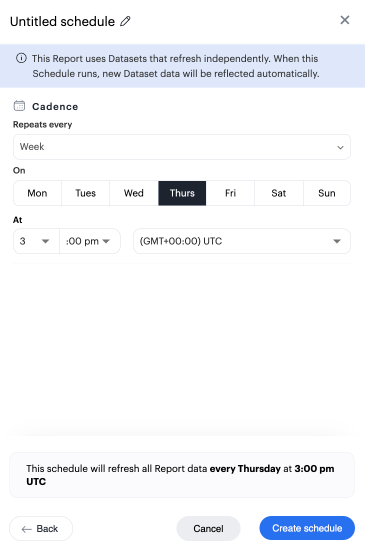
Any member of your Workspace with edit access to a Report can configure that Report to be run, and optionally shared, on a regularly occurring schedule. Reports can have multiple schedules configured so the Report is sent to different groups of users at different frequencies.
To create a new schedule or manage existing schedules for a Report, open the Report and click Schedule in the Report header.
To modify or delete an existing schedule, click on the gear next to it.
To create a new schedule:
-
Click New Schedule.
-
Add a name for the schedule to describe its purpose.
-
Configure the schedule, including the refresh frequency as well as parameter values and delivery settings (if applicable).
-
If you want the scheduled report run to be delivered via email, click Create + Manage Subscribers and add all recipients on the next screen.
-
Click Create Schedule.
A Report schedule will continue to run until either the underlying Report or the schedule is deleted, even if the Report author or schedule creator is no longer a member of your Workspace.
Scheduled runs will include Analyst Studio’s Notebook as long as the Report view page contains at least one output generated from the Notebook. At that point, the Notebook will refresh when the Report itself is re-run. To add a Notebook output to your Report, click Add to Report located on the Main or Cell Toolbar of the Notebook.



