Collections in ThoughtSpot
Collections are organizational containers that can group and manage heterogeneous ThoughtSpot objects into navigable hierarchies. These objects can be Liveboards, Answers, data models, tables, and even other Collections.
| Collections are in beta. To have it enabled for your organization, contact ThoughtSpot Support. |
A Collection acts as a logical grouping for objects, facilitating discovery, organization, and collaboration without altering the objects' underlying state, identity, or storage location.
Why Collections?
Collections provide a powerful way to manage your data assets, making discovery and collaboration easier, while ensuring the integrity of analytical workflows.
-
Heterogeneous: Objects of different kinds can be put in the same collection. A Collection can contain Liveboards, Answers, data objects, and nested Collections.
-
Hierarchical: Collections in ThoughtSpot are hierarchical and can be nested to mirror organizational structures. This hierarchy supports both content organization and granular sharing at any level of the Collection. The system enables users to group, share, and manage access to content at any level of the hierarchy. Objects can be added, deleted or moved to other Collections any time.
-
Decoupled permissions: Access to the Collection is independent of access to the objects it contains. This allows users to manage object access and Collection access independently.
-
Reference Removal: Removing an object from a Collection does not delete the object itself; it only removes the association between the object and the Collection.
If an object is removed from a Collection, it remains available on its original list pages and any other Collections it is a part of.
-
Bulk cleanup: Only users with edit/owner access to the Collection can delete it. Objects the user has edit/owner access to (and therefore can delete) are deleted along with the Collection. Items the user has view-only access to are only removed from the Collection (not deleted).
Create a Collection
-
Navigate to the Insights page and click Collections.
-
Click Create Collection, give your Collections a name and optional description, and click Create.
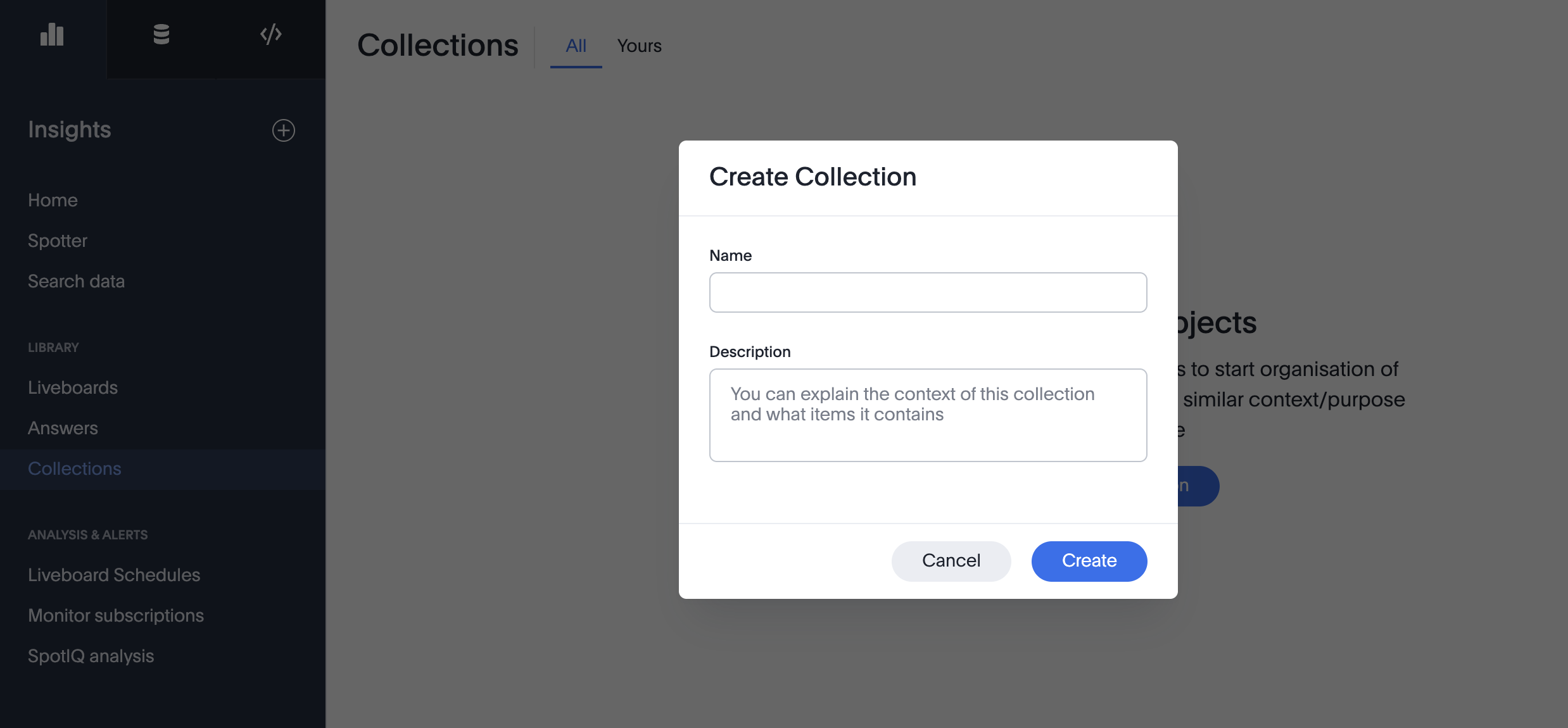
If you are creating a collection for the first time, you will land into the “Zero-state” of collection that describes what a collection does and prompts you to create a new collection.

Add objects to a Collection
-
Navigate to the Collection you want to add objects to. Click Add to Collection.
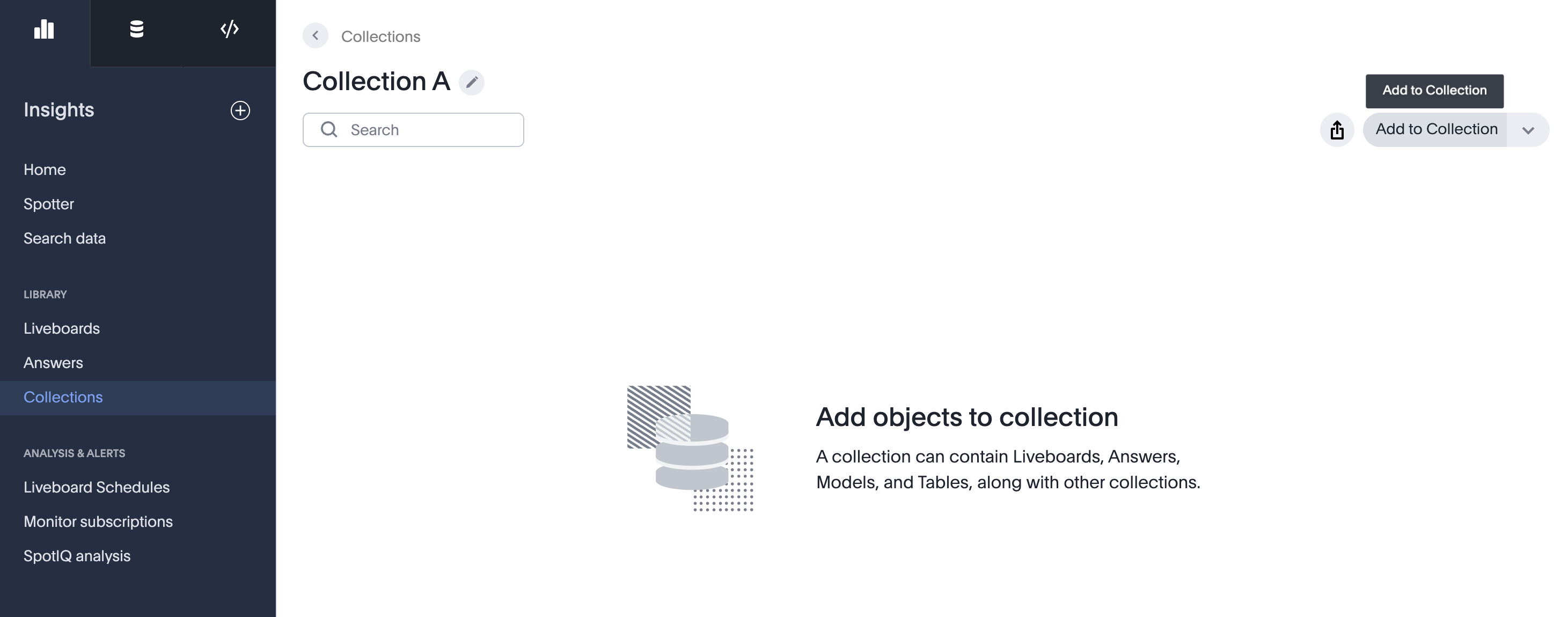
-
Select the objects (Liveboards, Answers, data models/tables, Collections) to be added.
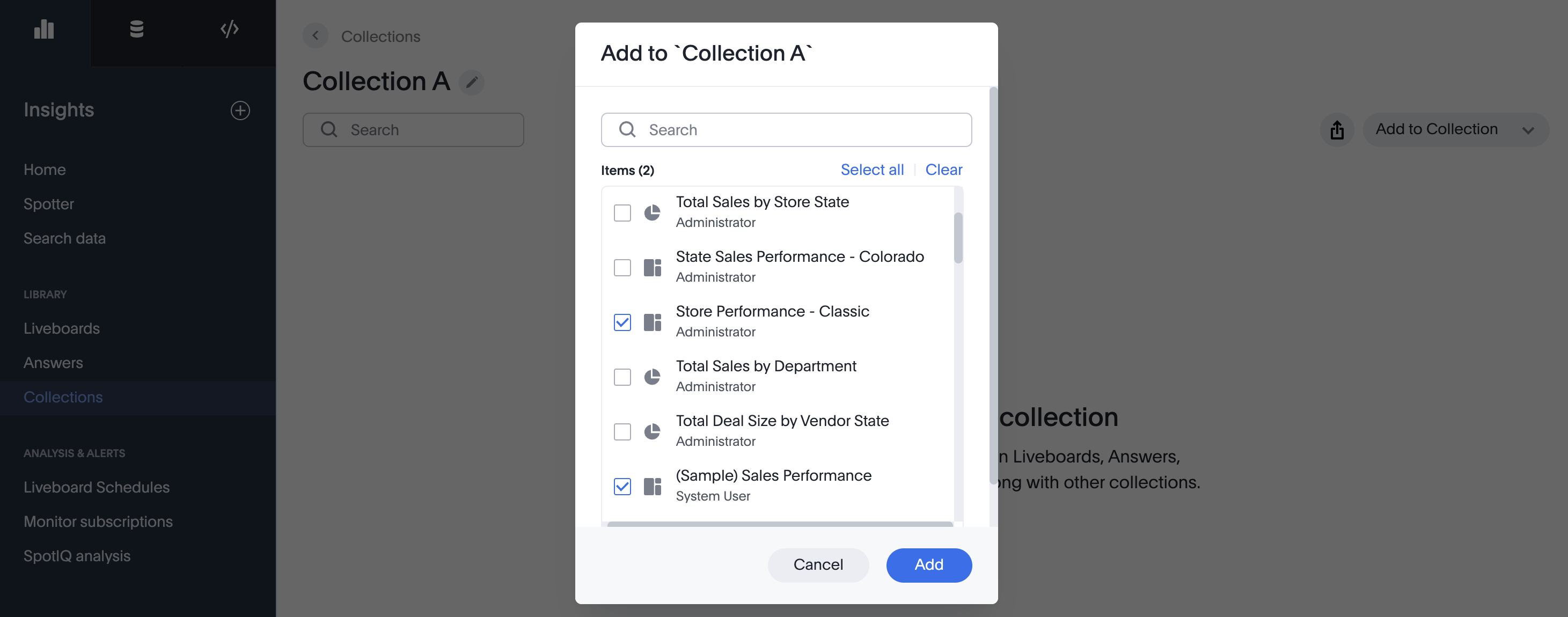
To create a new nested collection, within the collection, select Create Collection in the Add to Collection drop down menu.
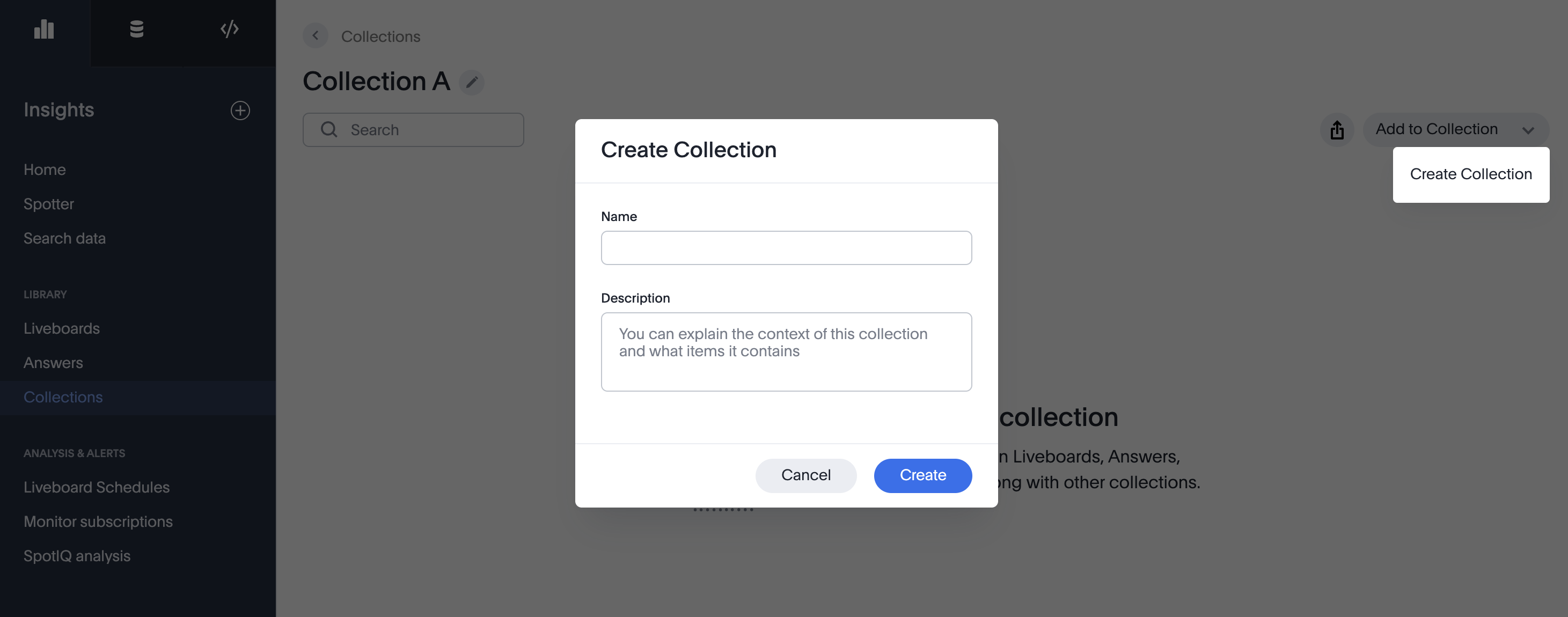
Delete from a Collection
|
-
Navigate to the Collection you want to delete objects from.
-
Select the objects which you want to delete from this Collection.
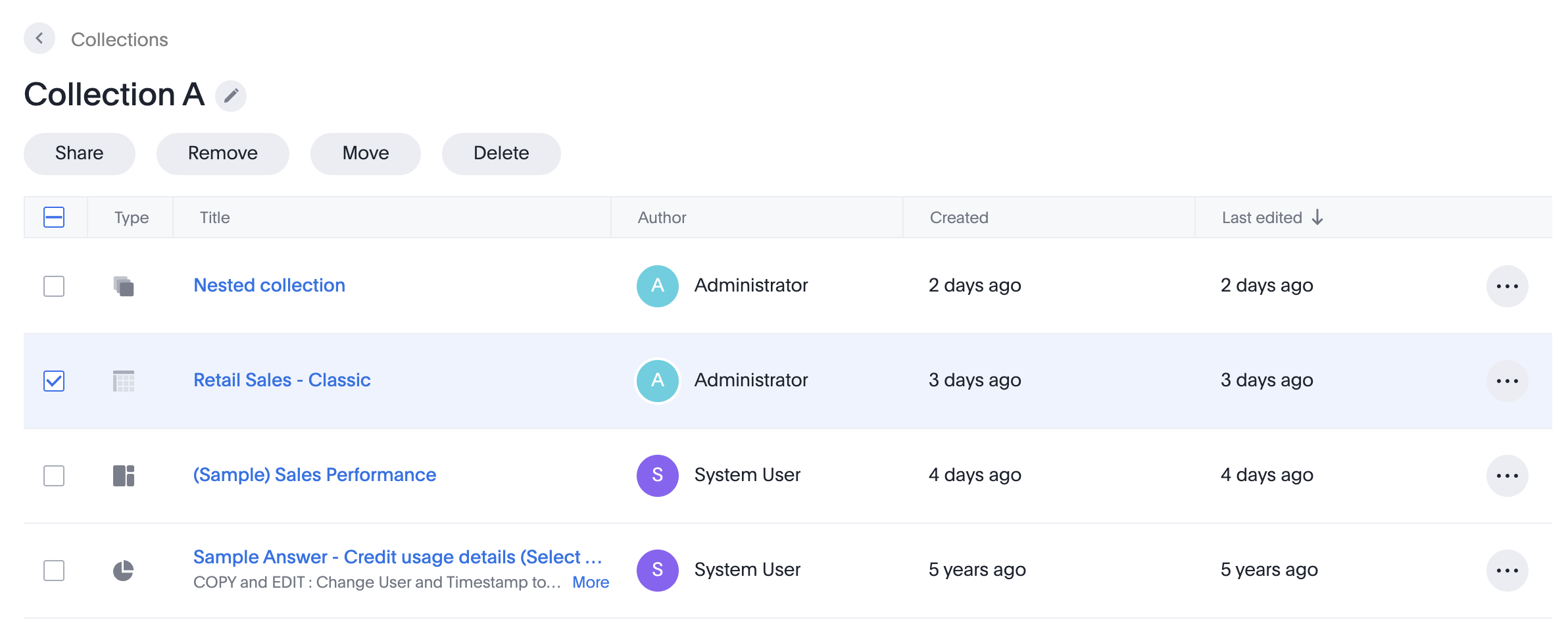
-
Click Delete.
To delete a Collection,
-
Navigate to Collections.
-
Select the Collection(s) you want to delete.
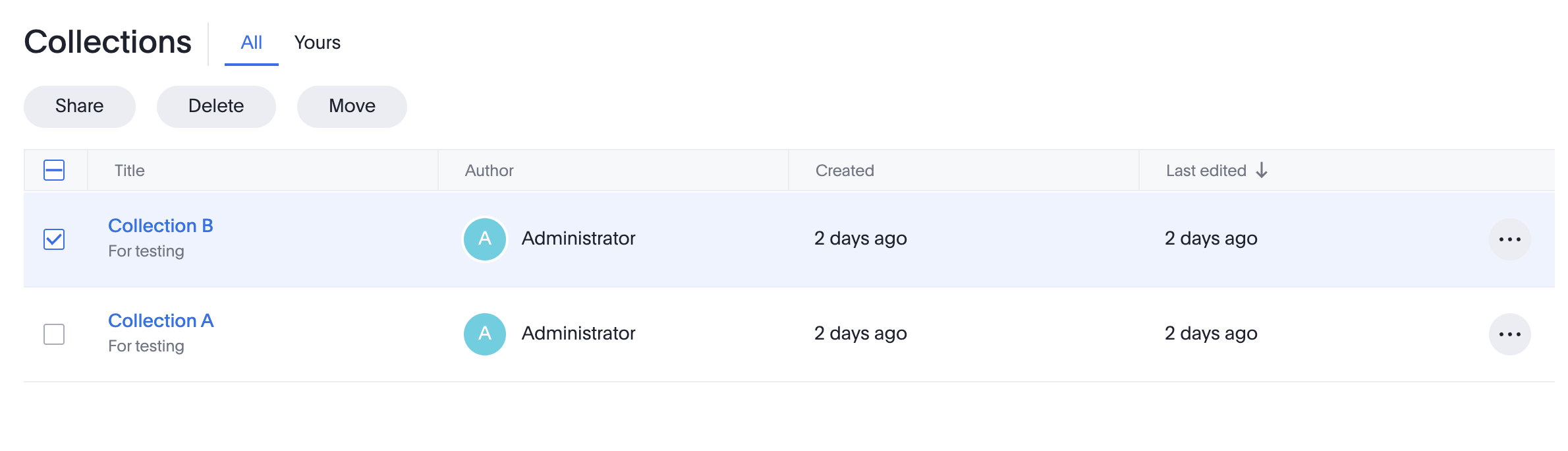
-
Click Delete.
Remove from a Collection
-
Navigate to the Collection you want to remove objects from.
-
Select the objects which you want to remove from this Collection.
-
Click Remove.
When a nested collection is removed from a Collection, the nested collection gets moved to the Collections list page with its objects. 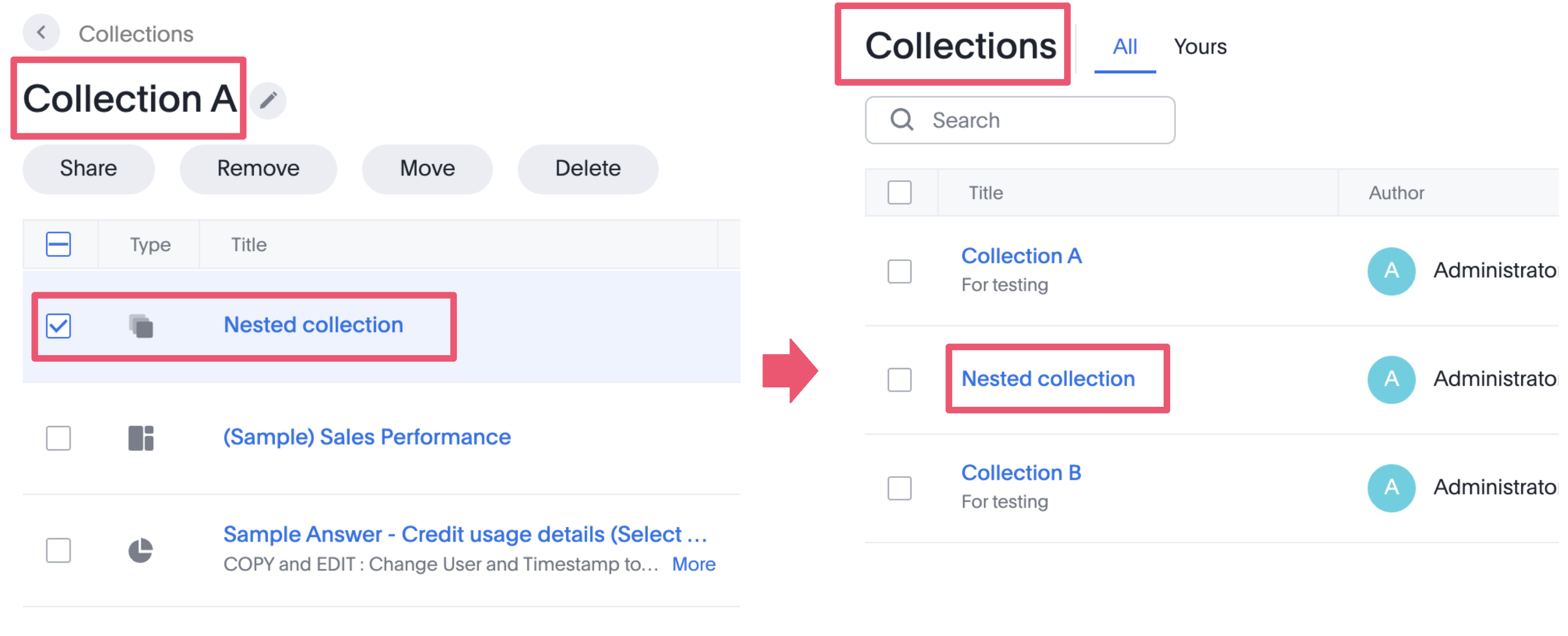
Move objects between Collections
-
Navigate to the Collection you want to move objects from.
-
Select the objects which you want to move from this Collection.
-
Click Move.
-
The Add to Collection modal will open.
-
Select the Collection you want to move these objects to, and click Add here.
-
To move these objects to a new collection, click Create Collection in the modal. You can create a new Collection and add the objects there.
-
If there are nested collections, you can traverse the hierarchy and move the objects at the desired level.
-
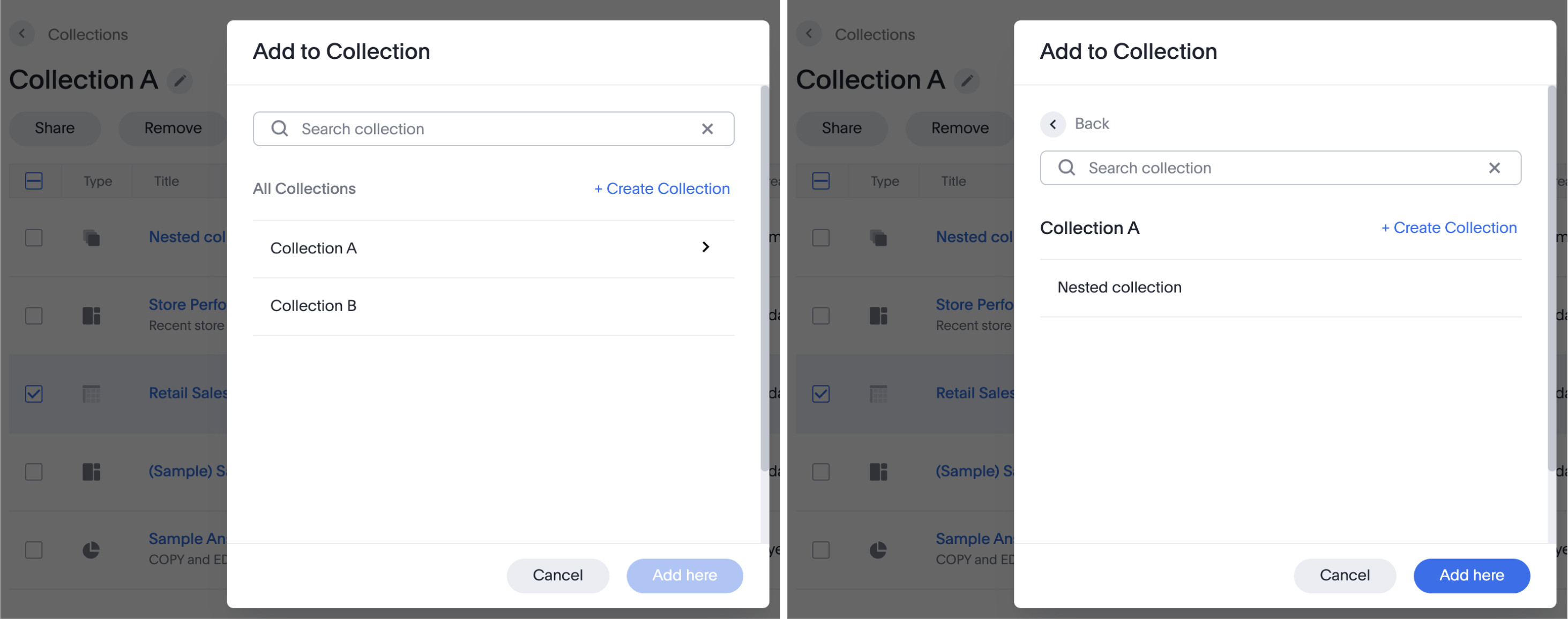
Rename a Collection
| To rename a collection user must have edit permissions or must own the Collection. |
-
Click the edit icon next to the Collection title.
-
Update the name and optional description and click Update.
-
The Collection gets renamed.
Share a Collection
A Collection can be shared with a user or user group. Sharing Collections saves you the overhead of sharing multiple objects individually. Once you have all the objects in a Collection, you can share them together in a single click. You can share a Collection from the Collections list page, or from the Collection itself.
The level of access can be configured by selecting from the dropdown list.

-
View-only:Collection & nested Objects: Shared users can view the collection and objects but cannot make edits to the same. Everyone sees the same curated layout of objects.
-
Full Edit:Collection & nested Objects: Shared users can edit the Collection structure (add/remove/move objects) and edit the objects also (update Liveboards, edit Answers).
-
Collection editable,nested objects view-only: Shared users can edit the Collection structure (add/remove/move objects), but not be able to edit the individual objects.
-
Collection view-only, nested objects editable: Shared users can edit the individual objects to which they have edit permissions, but not be able to edit the Collection.
Share from within a Collection
-
Navigate to the Collection you want to share.
-
Click the sharing icon
 .
. -
Specify permissions in the pop-up Share modal.
-
Click Share
-
You can also copy a direct link to the Collection that you are sharing, and separately send that link to users after you share the Collection with them. Simply select the Copy link button at the bottom of the sharing modal. Note that sending users this link does not share the object with them. You must also share the object by clicking Share at the bottom of the share modal.
Share from the Collections page
To share a Collection from the main Collections page, follow these steps:
-
Navigate to Collections.
-
Select the Collection(s) you want to share by selecting the empty check box that appears.
-
Click Share.
-
You can also copy a direct link to the Collection that you are sharing, and separately send that link to users after you share the Collection with them. Simply select the Copy link button at the bottom of the sharing modal. Note that sending users this link does not share the object with them. You must also share the object by clicking Share at the bottom of the share modal.



