Linked Liveboard filters
When you create and share a Liveboard, your users may want to filter the visualizations on the Liveboard, to only see data that is relevant to their role. The head of customer experience in the North America region may only want to see the data on customers in North America, in a Liveboard that represents global customer data. However, the Liveboard may be built on multiple Models: Sales and NPS, for example. To create one filter that filters both visualizations built on the Sales Model, and the visualizations built on the NPS Model, you can link the Model columns, at the Liveboard level.
To filter Liveboards based on one Model, see Liveboard filters.
Configure linked filters
To configure linked Liveboard filters, follow these steps. Note that you can link the Model columns at the Liveboard level without actually filtering the Liveboard. This is useful if you would like your users to be able to choose their own filters for the Liveboard.
| When you create linked Liveboard filters, you link Model columns at the Liveboard level. You do not globally link the Model columns. You must create linked filters separately, for each Liveboard. |
-
Navigate to the Liveboard you would like to filter, or create a new Liveboard.
-
Select the Edit button at the upper right of the Liveboard. If this button is grayed out, you do not have edit privileges for the Liveboard. To resolve this, contact your administrator or the creator of the Liveboard.
-
In the top menu bar, select Add filter. If you already created the filter you would like to link, select it in the filters bar below the Liveboard name, and proceed to step 5.
-
In the Add filters side panel, select the Filter icon
 next to the column you would like to filter on.
In this example, we will create a linked Customer_ID filter.
next to the column you would like to filter on.
In this example, we will create a linked Customer_ID filter.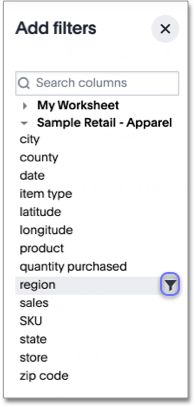
-
The Filters modal appears. Select Link filters from the left side navigation bar.
-
The Primary Model and Primary filter text boxes contain the Model and column that the Liveboard is already filtering on. To link the Customer region filter across Models, we must specify the Linked Model and Linked filter. Select the Linked Model dropdown menu, and choose the Model that contains the column you would like to filter on.
-
After you click the Linked Model, you can select the column to filter on. Use the search box in the dropdown menu to find the column you need. In this case, we are filtering on Customer region.
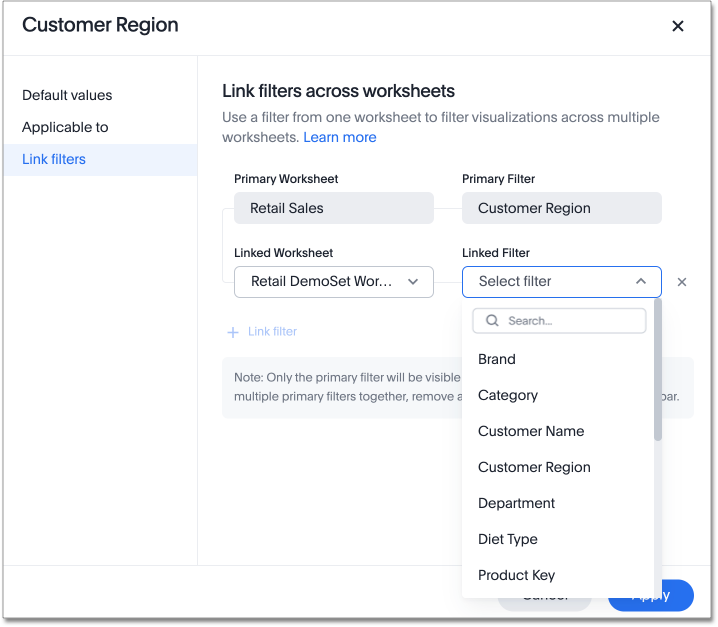
-
To link another Model’s Customer region column to this filter, select + Link filter. In this case, the Liveboard only uses two Models, so the + Link filter option is unavailable.
-
To specify visualizations or tabs to apply the filter to, select Applicable to in the left side menu. You can select or deselect entire tabs, or only choose certain visualizations. You can specify which visualizations or tabs a filter should apply to, even if it is not a multi-Model linked filter.
-
To create a linked filter without actually filtering the Liveboard, select Apply after you link the columns, instead of specifying values to include or exclude.
-
Optionally, select Default values, and specify values to include or exclude.
-
Select Apply.
Limitations of linked filters
-
ThoughtSpot expects the Model columns you link to have the same column values. You can only use the values of the Primary Filter to filter the Liveboard visualizations, so if the value names are different in the Linked Filter, you are unable to filter visualizations based on the Linked Model.
For example, in the configuration example, Retail Sales is the Primary Model, and the Customer Region column from that Model is the Primary Filter. One of the customer regions in Retail Sales might be North America, but the name of that customer in the Linked Model, Retail DemoSet Model, might be NA. If you filter based on North America, ThoughtSpot filters only the visualizations based on the Primary Model.
-
You can’t link a column to multiple columns in the same Model.
-
The filters you create can only be linked to the same data types; you can’t link a DATE column to a DATETIME column.



