Liveboard grouping and styling
You can now create a visual group of Answers and note tiles together in the Liveboard. You can select multiple Answers and notes in the Liveboard editor. You can also style parts of the Liveboard, groups and Answers with the new styling panel.
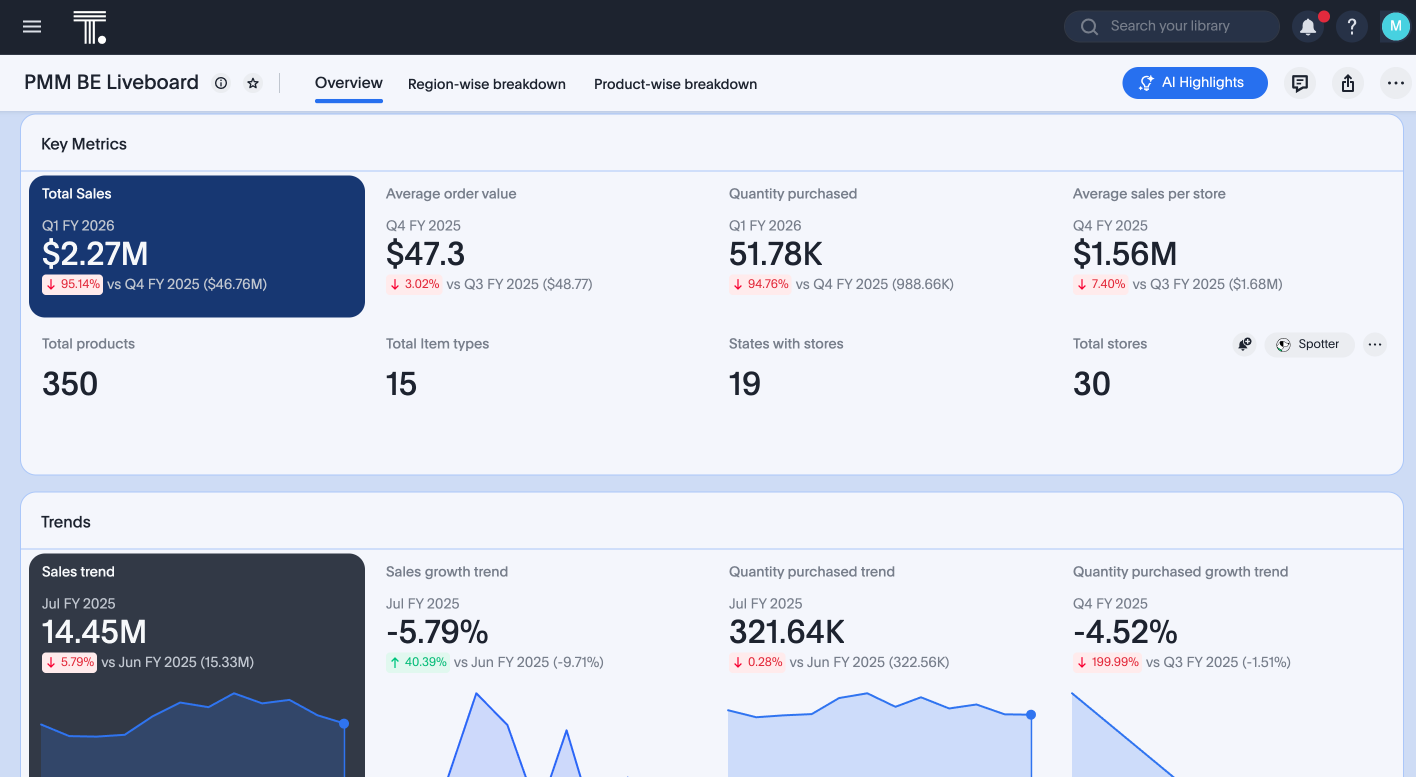
Grouping
With the Liveboard grouping feature, you can group Answers and note tiles together in a Liveboard.
Create a new group
To create a new group, complete the following steps.
-
Select Liveboards, from the left hand menu.
-
Open to the Liveboard you would like to edit.
-
From the More menu at the upper right of the Liveboard, select Edit. If this button is grayed out, you do not have edit privileges for the Liveboard. To resolve this, contact your administrator or the creator of the Liveboard.
-
Select the Answers and note tiles that you want to group together using the Shift key.
Once selected, the Group option appears on the toolbar of the last selected Answer or note tile selected.
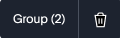
-
Click Group to create a group.
-
Once the group is created, you can add a title and group description to the group.
Add an Answer or note to a group
To add an Answer or note to a group, complete the following steps.
-
Select Liveboards, from the left hand menu.
-
Open to the Liveboard you would like to edit.
-
From the More menu at the upper right of the Liveboard, select Edit. If this button is grayed out, you do not have edit privileges for the Liveboard. To resolve this, contact your administrator or the creator of the Liveboard.
-
Select the Answer or note tile that you want to add to a group.
A Move icon appears.
-
Click the drop-down menu and select Move to Group.
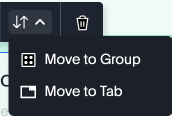
Once you select Move to Group, it will show you the group you can add the Answer to. The Answer is added into the bottom left of the group.
Remove an Answer or note from a group
To remove an existing Answer or note from a group, complete the following steps.
-
Select Liveboards, from the left hand menu.
-
Open to the Liveboard you would like to edit.
-
From the More menu at the upper right of the Liveboard, select Edit. If this button is grayed out, you do not have edit privileges for the Liveboard. To resolve this, contact your administrator or the creator of the Liveboard.
-
Select the Answer or note tile that you want to remove from the group.
A Move icon appears.
-
Click the drop-down menu and select Move out of Group.
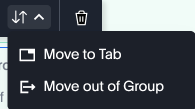
Once selected, the Answer or note is removed from the group.
Resize and move Answers or notes in a group
-
The width of any Answer or note can be increased to the width of the group.
-
The height of any Answer or note can be increased beyond the group. The group will expand automatically.
-
Any Answer or note can be moved within the group. If the Answer or note goes below the current height of the group, the group’s height increases automatically.
Styling
ThoughtSpot now includes some additional ways to go beyond the current styling set within the Liveboards. With the new styling panel in the Liveboard, you can do the following:
-
Style parts of the Liveboard
-
Style parts of a group
-
Style parts of an Answer or note
To access the Styling panel, complete the following steps.
-
Select Liveboards, from the left hand menu.
-
Open to the Liveboard you would like to edit.
-
From the More menu at the upper right of the Liveboard, select Edit. If this button is grayed out, you do not have edit privileges for the Liveboard. To resolve this, contact your administrator or the creator of the Liveboard.
The Styling panel appears at the top right.
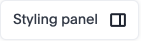
-
Click the Styling panel button.
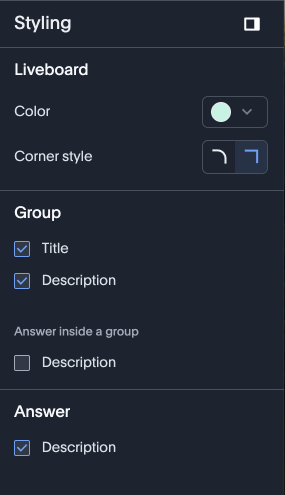
Style parts of the Liveboard
Choose a theme Color for the Liveboard. For each Liveboard you can choose a theme color from a set of preset colors. When you select a theme color it is automatically applied to the Liveboard background, group and Answer or note tile background.
Choose a Corner style for the Liveboard. Select either curved or sharp edges. The corner style changes the border radius of every Answer, note or group in the Liveboard.
Hide or display Title and Description for all groups. You can choose to show or hide the title or description for all groups in a Liveboard.
Hide the Description for Answers inside groups. For all the Answers inside groups within the Liveboard, you can choose to hide their descriptions.
Hide the Description for standalone Answers. For all Answers not in any group but in the Liveboard, you can choose to hide their description.
Style parts of a group
You can choose to style a group to be visually different from the rest of the Liveboard.
To access the Styling panel for Group Overrides, complete the following steps.
-
Select Liveboards, from the left hand menu.
-
Open to the Liveboard you would like to edit.
-
From the More menu at the upper right of the Liveboard, select Edit. If this button is grayed out, you do not have edit privileges for the Liveboard. To resolve this, contact your administrator or the creator of the Liveboard.
-
Select the Group that you want to style.
-
Click the Styling panel button.
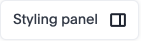
The Group Overrides styling panel appears on the right hand side.
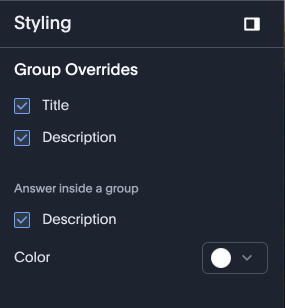
Choose an override color for a group. You can choose an override color from a set of preset colors which help you draw more attention to a group. This will be automatically inherited by the Answers and notes present in the group.
Hide the Title and Description of that particular group. You can choose to hide a group’s title and/or description.
Hide the Description for Answers within the selected group. You can choose to hide the description of all the Answers in the selected group.
Style parts of an Answer or note
You can choose to style an Answer or note to be visually different from the rest of the Liveboard.
To access the Styling panel for Answer overrides, complete the following steps.
-
Select Liveboards, from the left hand menu.
-
Open to the Liveboard you would like to edit.
-
From the More menu at the upper right of the Liveboard, select Edit. If this button is grayed out, you do not have edit privileges for the Liveboard. To resolve this, contact your administrator or the creator of the Liveboard.
-
Select the Answer or note tile that you want to style.
-
Click the Styling panel button.
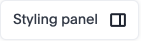
The Answer overrides styling panel appears on the right hand side.
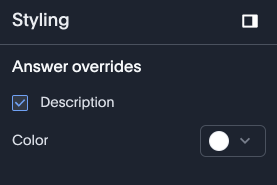
Choose an override color for an Answer or note. You can choose to override the color to one of the preset colors. For KPIs and notes you also have a colors which are darker in shade to help draw more attention to those values.
Hide the description for an Answer. You can choose to hide ans Answer’s description.
For KPI Answers and notes, you can Highlight the tile which will pick the right color based on the theme to highlight the KPI or note.
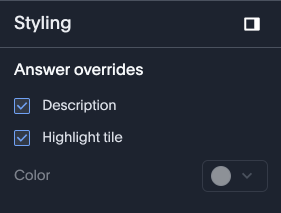
Limitations
-
The background color of note tiles, where the color is a non-default one, is not respected when the feature is enabled.
-
Grouping visualizations is not supported when the Liveboard is laid out with a grid of two or fewer columns. To group visualizations, there must be three or more present in one row. Grouping visualizations is also not supported if you adjust your browser’s width to show only one or two columns.



